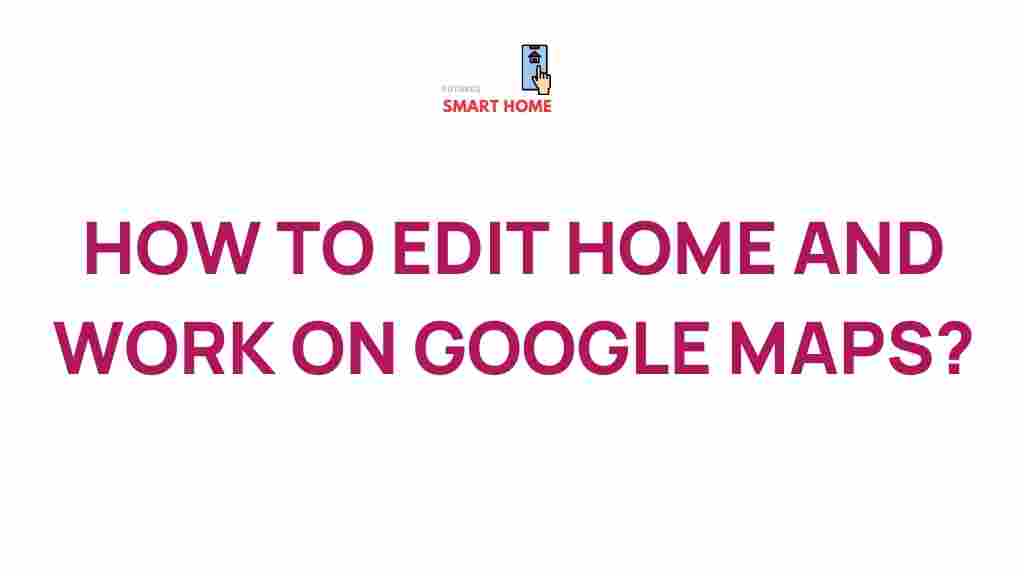Unleashing the Power of Google Maps: Transforming Your Home and Work Spaces
In today’s fast-paced world, the power of digital tools cannot be overstated. Among these tools, Google Maps stands out as an essential resource for navigation, customization, and productivity. With its extensive capabilities, it can help transform both your home and work spaces, ensuring that you maximize efficiency and enhance your daily operations. This article will guide you through the various ways you can harness the power of Google Maps for your personal and professional environments.
Understanding Google Maps and Its Features
Google Maps is not just a navigation tool; it is a comprehensive platform that offers numerous features for editing, customization, and transformation of your surroundings. Here are some of the fundamental features:
- Navigation: Get directions for driving, walking, biking, or public transit.
- Edit Maps: Create personalized maps with markers for significant locations.
- Street View: Explore places virtually, allowing for better planning.
- Local Business Information: Access reviews, photos, and hours of operation.
- Custom Lists: Compile lists of favorite places or locations for future visits.
How to Transform Your Home Space Using Google Maps
Transforming your home environment with Google Maps can lead to improved organization and efficiency. Here’s how you can achieve this:
1. Create a Custom Map for Your Neighborhood
Start by mapping out your neighborhood. This can help you locate essential services and amenities. Follow these steps:
- Open Google Maps and sign in to your Google account.
- Click on the menu icon and select “Your Places.”
- Go to the “Maps” tab and click on “Create Map.”
- Use the search bar to find and add locations of interest.
- Customize the map with colors and icons.
2. Plan Efficient Routes for Daily Activities
Use Google Maps to plan your routes for daily errands, ensuring you take the most efficient paths:
- Input your starting point and destination.
- Select your mode of transportation.
- Review the suggested routes and choose the one that saves time.
3. Use Street View for Home Projects
If you’re planning home renovations or landscaping, Street View can provide insights into how your home fits within the neighborhood context. This can help you visualize projects before you start.
Transforming Your Work Space with Google Maps
For professionals, Google Maps can significantly enhance productivity and collaboration. Here are some ways to leverage its features:
1. Organize Client Meetings
When scheduling client meetings, use Google Maps to find suitable venues:
- Search for coffee shops, restaurants, or coworking spaces near your office.
- Check reviews and choose a location that is conducive to conversation.
- Share the location via Google Maps with your clients to ensure they arrive easily.
2. Optimize Your Team’s Route for Deliveries
If your business involves deliveries, you can use Google Maps to streamline the process:
- Input all delivery addresses into the “Directions” feature.
- Optimize the order of deliveries for efficiency.
- Share the optimized route with your delivery team.
3. Create Custom Maps for Project Management
For projects that require location tracking, such as events or fieldwork, create a custom map:
- Map out all relevant locations (vendors, materials, etc.).
- Share this map with team members for real-time updates.
- Use the map for on-the-go navigation during projects.
Step-by-Step Process to Edit Google Maps
Editing Google Maps is an essential skill for customizing your experience. Follow these steps to edit locations and add information:
1. Add a Missing Place
If you notice a location missing from the map, you can add it:
- Search for the general area where the place is located.
- Click on “Add a missing place.”
- Fill in the details such as name, category, and address.
- Submit your changes for review.
2. Suggest Edits
Improve existing locations by suggesting edits:
- Find the place you want to edit.
- Click on “Suggest an edit.”
- Make the necessary changes (e.g., hours of operation).
- Submit your edits for review.
3. Create and Share Custom Maps
To create maps tailored to your needs:
- Go to “Your Places” in Google Maps.
- Select “Maps” and click on “Create Map.”
- Add markers, paths, and layers as needed.
- Share the map with colleagues or friends using the share function.
Troubleshooting Tips for Google Maps
While using Google Maps, you may encounter some challenges. Here are some common issues and how to resolve them:
1. Location Not Found
If the location you are searching for cannot be found:
- Check the spelling of the location.
- Try searching using different keywords or categories.
- Ensure you have a good internet connection.
2. Maps Not Loading Properly
If Google Maps is not loading:
3. Difficulty Sharing Maps
If you’re having trouble sharing maps:
- Make sure you have set the correct sharing permissions.
- Use the “Share” button to generate a link.
- Verify the recipient can access the link provided.
Conclusion
In conclusion, Google Maps is a versatile tool that can transform your home and work spaces significantly. By utilizing its editing capabilities, customization options, and navigation features, you can enhance your productivity and streamline your daily activities. Whether you are planning your home layout, organizing your neighborhood, or optimizing your work processes, Google Maps can be your trusted ally. Embrace these digital tools, and watch your life transform into a more organized, efficient, and productive experience.
For more tips on leveraging digital tools for productivity, visit this resource.
To learn more about Google Maps and its features, check out the official Google Maps page.
This article is in the category Guides & Tutorials and created by FutureSmarthome Team