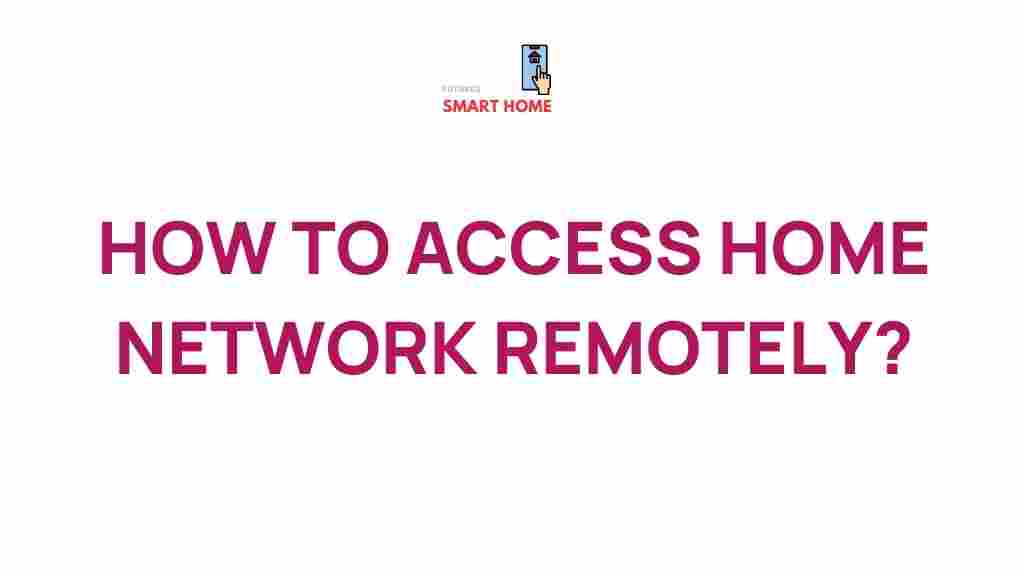Unlock the Secrets to Remote Access for Your Home Network
In today’s fast-paced, technology-driven world, the ability to access your home network remotely is not just a convenience; it’s a necessity. Whether you’re a professional needing to access files while traveling, a parent wanting to monitor your home devices, or simply someone who enjoys the flexibility of working from anywhere, understanding remote access can significantly enhance your connectivity. This article will delve deep into the secrets of remote access, home network setups, and essential tips for maintaining security.
What is Remote Access?
Remote access refers to the ability to connect to a computer or network from a distant location. In the context of a home network, it enables you to control devices, access files, and manage settings as if you were physically present at home. This can be achieved through various methods, each with its unique advantages and security considerations.
Why is Remote Access Important?
- Flexibility: Access your home network from anywhere, allowing you to work or manage personal tasks on the go.
- Efficiency: Quickly retrieve important files and documents without needing to be at home.
- Monitoring: Keep an eye on your smart home devices, security cameras, and more.
- Collaboration: Easily share resources with family members or colleagues.
Setting Up Remote Access to Your Home Network
Now that we understand the importance of remote access, let’s explore how to set it up effectively. Here’s a step-by-step guide to help you establish a secure connection to your home network.
Step 1: Assess Your Needs
Before diving into the technical aspects, determine why you need remote access. Are you looking to:
- Access files on your home PC?
- Control smart home devices?
- Conduct video calls or meetings from home resources?
Your specific needs will influence the technology and method you choose.
Step 2: Choose Your Remote Access Method
There are several methods to achieve remote access:
- Virtual Private Network (VPN): A VPN creates a secure tunnel between your device and your home network. It encrypts your internet traffic, ensuring privacy and security.
- Remote Desktop Protocol (RDP): This method allows you to control your home computer remotely. Windows offers built-in RDP functionality, but it requires configuration.
- Third-Party Applications: Tools like TeamViewer, AnyDesk, or Chrome Remote Desktop provide easy setups and user-friendly interfaces for accessing your home network.
Step 3: Configure Your Home Router
Your home router plays a crucial role in enabling remote access. Follow these steps to configure it:
- Update Firmware: Ensure your router’s firmware is up to date for optimal performance and security.
- Enable Remote Access: Most routers have a setting to enable remote management. Consult your router’s user manual for specific instructions.
- Port Forwarding: If using RDP or specific applications, you may need to set up port forwarding on the router to direct traffic to the appropriate device on your network.
Step 4: Set Up Security Measures
Security should be your top priority when setting up remote access. Implement the following measures:
- Strong Passwords: Use complex passwords for your router and remote access tools.
- Two-Factor Authentication (2FA): Whenever possible, enable 2FA for an added layer of protection.
- Regular Monitoring: Keep an eye on your network’s activity to detect any unauthorized access.
Step 5: Test Your Setup
Once everything is configured, test your remote access setup to ensure it works correctly. Attempt to connect from a different network (like a mobile phone’s data connection or a friend’s Wi-Fi) to confirm accessibility.
Troubleshooting Common Remote Access Issues
Even with meticulous setup, you may encounter issues while trying to access your home network remotely. Here are some common problems and solutions:
Problem 1: Connection Fails
If your connection fails:
- Check your internet connection at home and remotely.
- Ensure the remote access settings on your router are enabled.
- Verify that your VPN or remote desktop software is running correctly.
Problem 2: Slow Connection Speeds
Slow access can be frustrating. Here are some tips to improve speeds:
- Use a wired connection for your home PC instead of Wi-Fi.
- Limit the number of devices connected to your home network during remote access.
- Consider upgrading your internet plan for better bandwidth.
Problem 3: Security Alerts
If you receive security alerts or notice suspicious activity:
- Change your passwords immediately.
- Review your router’s security settings and logs.
- Disconnect any unauthorized devices from your network.
Conclusion: Embrace the Power of Remote Access
Remote access to your home network is a powerful tool that enhances your connectivity and productivity while providing peace of mind regarding security. By following the steps outlined in this article, you can successfully set up a secure remote access system tailored to your needs.
In this technology-driven era, embracing remote access not only simplifies your life but also empowers you to stay connected, regardless of your location. Remember, securing your home network is just as important as accessing it, so always prioritize security measures. For more information on enhancing your network’s capabilities, consider visiting Network World for expert insights.
If you have further questions or need assistance with your remote access setup, don’t hesitate to reach out to experts or consult resources like our support page.
This article is in the category Guides & Tutorials and created by FutureSmarthome Team