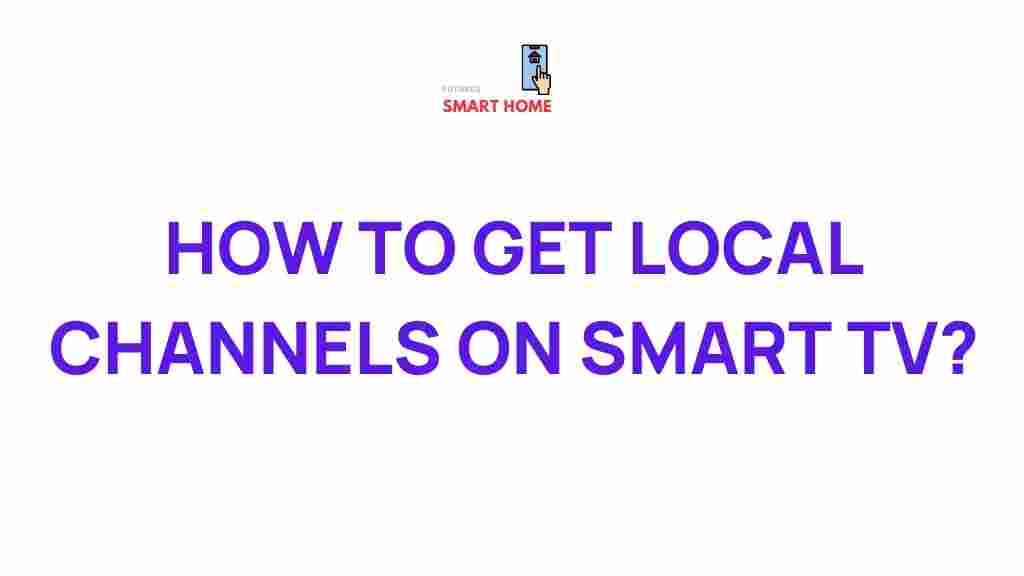Unlocking Local Channels on Your Smart TV: A Comprehensive Guide
If you’re looking to access local channels on your Smart TV, you’re in the right place. Whether you’re trying to watch the latest news, catch up on local sports events, or enjoy regional shows, unlocking local channels can significantly enhance your TV viewing experience. In this comprehensive guide, we’ll walk you through how to access these channels and troubleshoot any issues that may arise. By the end, you’ll have the knowledge to make the most of your Smart TV’s capabilities.
Why You Should Watch Local Channels
Local channels are often overlooked in favor of cable or streaming services, but they offer a wealth of content that is unique to your area. From local news to weather reports, sports events, and community-focused programming, these channels can keep you connected to your region. Plus, watching local channels typically doesn’t require an expensive cable subscription or streaming service, making it an affordable option for many households.
How to Unlock Local Channels on Your Smart TV
Now that we understand the benefits of local channels, let’s dive into how you can unlock them on your Smart TV. There are a few methods you can use to access these channels, depending on your location and the type of Smart TV you have. Here’s a step-by-step guide to help you get started:
1. Use an Over-the-Air (OTA) Antenna
The most reliable and cost-effective way to access local channels is through an over-the-air (OTA) antenna. Many Smart TVs come with built-in tuners that allow you to connect an OTA antenna directly to your TV to access free over-the-air broadcasts.
Follow these steps:
- Step 1: Purchase a compatible OTA antenna. There are many types available, ranging from small, indoor antennas to larger, outdoor ones. Choose one based on your location and signal strength.
- Step 2: Connect the antenna to your Smart TV’s antenna port (usually labeled as “RF” or “ANT”).
- Step 3: Power on your TV and navigate to the settings menu.
- Step 4: Select the “Channel Scan” or “Auto Tune” option. Your TV will scan for available local channels.
- Step 5: Once the scan is complete, you can browse the available local channels on your TV.
2. Stream Local Channels Online
If you don’t want to use an antenna, streaming services are another excellent way to access local channels on your Smart TV. Many streaming platforms provide live broadcasts of local channels, including network affiliates like ABC, NBC, CBS, and FOX.
To stream local channels online, consider subscribing to one of the following services:
- Hulu + Live TV: This service offers live access to local channels, including news, sports, and network TV shows. It’s available on most Smart TV platforms.
- FuboTV: Known for its sports programming, FuboTV also includes a range of local channels in its packages.
- Sling TV: Sling TV provides access to local channels in certain regions, though you may need an antenna for full coverage.
- YouTube TV: This service gives you access to all major local channels and regional networks, depending on your area.
To access local channels through a streaming service:
- Step 1: Download the app of your chosen streaming service from your TV’s app store.
- Step 2: Sign up for an account and choose the appropriate subscription plan.
- Step 3: Search for your local channels in the channel guide or on the homepage of the app.
- Step 4: Start streaming the content you want!
3. Use a TV Tuner Device
If your Smart TV doesn’t have a built-in antenna or TV tuner, you can purchase an external TV tuner device. These devices can be plugged into your TV’s HDMI port and allow you to access over-the-air signals.
To use a TV tuner device:
- Step 1: Purchase a USB or HDMI TV tuner. Make sure it’s compatible with your TV and located in your area for the best results.
- Step 2: Connect the tuner to your TV.
- Step 3: Scan for local channels using the device’s software or your TV’s input settings.
4. Check for Built-in Smart TV Apps
Some Smart TVs come with pre-installed apps for streaming local channels directly without the need for additional hardware or services. Check your TV’s app store for any apps that might offer local programming.
Here are some common apps that could include local channel options:
- Network Apps: Many networks such as ABC, NBC, and CBS offer free streaming of local broadcasts via their dedicated apps.
- News Apps: Apps like ABC News, CBS News, and others provide local and national news for free.
- Local Station Apps: Some local stations may offer apps that stream their content directly to your TV. Check your local stations’ websites for more details.
Troubleshooting Tips for Local Channel Access
Sometimes, you may encounter issues while trying to unlock or access local channels on your Smart TV. Below are some common troubleshooting tips to help you resolve these problems:
1. Poor Antenna Signal
If you’re using an OTA antenna and can’t find any local channels or your signal is weak, try repositioning the antenna. Ideally, place it near a window or higher up to improve signal reception.
2. Incorrect TV Settings
Double-check your TV’s input and antenna settings. If your TV is set to cable mode, it may not detect the OTA channels. Switch to the antenna or TV mode to ensure you’re scanning for local signals.
3. Streaming Issues
If you’re streaming local channels through a service and experiencing buffering or other issues, check your internet connection. Make sure your Wi-Fi signal is strong, or use an Ethernet connection for a more stable connection.
4. Update Your TV Software
Outdated software can cause issues with apps or streaming services. Ensure that your TV’s firmware is up to date by navigating to the settings menu and checking for available updates.
How to Get More Local Channels
If you want to access even more local channels, here are some additional tips:
- Upgrade Your Antenna: If your current antenna isn’t picking up enough channels, consider upgrading to a more powerful model. Some antennas offer better range and signal strength.
- Consider a Digital Converter Box: If your TV doesn’t have a built-in tuner, a digital converter box can help you access local broadcast signals.
- Use Multiple Streaming Services: Subscribe to different streaming services to ensure you get access to as many local channels as possible.
Conclusion
Unlocking local channels on your Smart TV can provide a variety of benefits, including access to live news, weather, sports, and regional programming. Whether you choose to use an OTA antenna, stream local channels through a service, or use a dedicated TV tuner device, there are many options available to fit your needs. By following the steps outlined in this guide, you can easily access local channels and troubleshoot any potential issues. Enjoy watching your local content, and stay connected to your community!
For more information on setting up your Smart TV and troubleshooting tips, check out our detailed Smart TV setup guide or visit TechRadar for expert reviews and recommendations.
This article is in the category Guides & Tutorials and created by FutureSmarthome Team