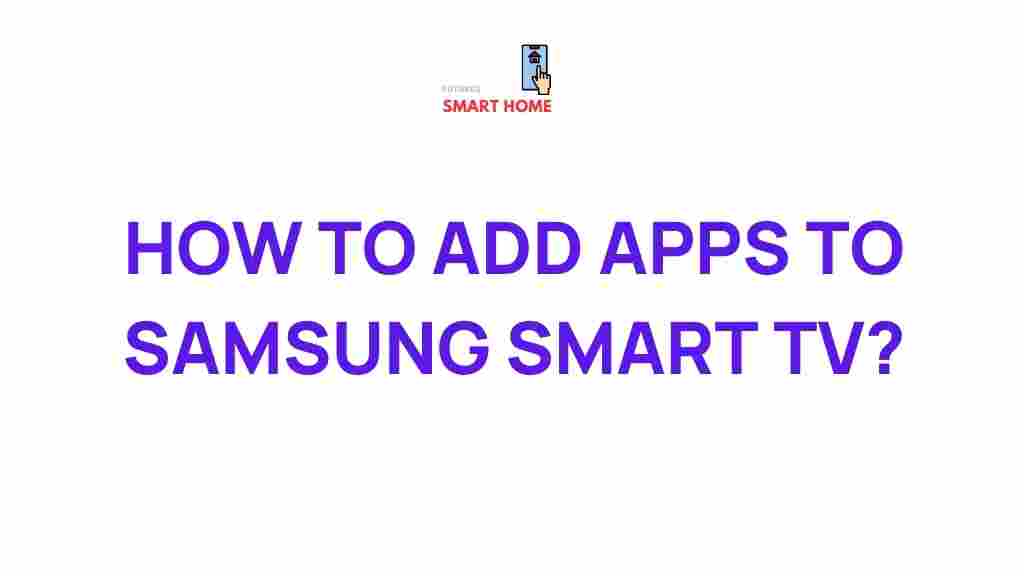Unleash the Power of Your Samsung Smart TV with These Essential Apps
In today’s world, owning a Samsung Smart TV is more than just about watching your favorite shows or movies. With the right apps, your Samsung TV can become the centerpiece of your home entertainment system, offering everything from streaming services to gaming, fitness, and even productivity tools. This guide will walk you through the essential apps you should install on your Samsung Smart TV to unlock its full potential and enhance your viewing experience.
Why Samsung Smart TVs Are a Game Changer
Samsung Smart TVs have revolutionized the way we experience entertainment at home. With their sleek designs, high-definition displays, and easy-to-navigate smart platforms, they make it possible to access a world of content right at your fingertips. From streaming your favorite shows on Netflix to browsing YouTube, these TVs provide an all-in-one entertainment solution. But to get the most out of your Samsung Smart TV, you need the right apps.
Must-Have Apps for Your Samsung Smart TV
Now that you know the power of a Samsung Smart TV, it’s time to explore the must-have apps that will take your TV experience to the next level. Here’s a curated list of apps you should consider installing on your Samsung TV:
- Netflix – The leading streaming platform, offering a wide range of TV shows, movies, and exclusive content.
- Disney+ – For Disney, Marvel, Star Wars, and National Geographic lovers, Disney+ brings a treasure trove of content right to your screen.
- YouTube – Whether you’re watching videos, tutorials, or live streams, YouTube is a must-have app for entertainment.
- Amazon Prime Video – Another top contender in the streaming world, Prime Video offers a variety of popular movies, TV shows, and exclusive content.
- Hulu – Perfect for catching up on your favorite TV shows, documentaries, and original content.
- Spotify – For those who enjoy listening to music while multitasking, Spotify provides access to millions of songs and playlists.
- Apple TV+ – Enjoy exclusive Apple Originals on this premium streaming service.
- Google Play Movies & TV – Rent or buy the latest movies and TV shows directly from Google Play.
How to Install Apps on Your Samsung Smart TV
Installing apps on your Samsung Smart TV is a straightforward process. Follow these simple steps:
- Turn on your Samsung Smart TV and press the Home button on the remote control to access the Smart Hub.
- Navigate to the Apps section by using the arrow keys on your remote.
- Search for the app you want to install by either browsing through the categories or using the search function.
- Click on the app you want to install, then select Install or Download.
- Wait for the app to install, and once it’s finished, you can open it directly from the Smart Hub.
Top Streaming Apps for Samsung TVs
Streaming is one of the primary reasons people invest in a Samsung Smart TV, and with the right apps, you can enjoy endless hours of entertainment. Below are some of the top streaming apps you should consider:
- Netflix – As one of the most popular streaming platforms, Netflix offers an extensive library of TV shows, movies, documentaries, and exclusive content. It’s a must-have app for your Samsung Smart TV.
- Hulu – Hulu has a large selection of TV shows, movies, and original content. It’s particularly great for people who want to watch the latest episodes of popular TV shows shortly after they air.
- Amazon Prime Video – With Amazon Prime Video, you get access to an impressive catalog of movies, TV series, and Amazon Originals. It’s a great app for users who already have an Amazon Prime membership.
- Disney+ – For fans of Disney, Marvel, Star Wars, and Pixar, Disney+ is the ultimate app for exclusive content, family-friendly movies, and much more.
- Apple TV+ – With its own growing catalog of original movies, TV shows, and documentaries, Apple TV+ is worth considering if you’re a fan of Apple Originals.
Fitness and Health Apps for Samsung Smart TV
If you’re looking to stay fit and healthy, there are several fitness apps that can turn your Samsung Smart TV into a personal gym. These apps are designed to provide workout routines, fitness classes, and health tracking to help you stay on top of your fitness goals.
- Peloton – Known for its cycling classes, Peloton also offers yoga, strength training, and cardio workouts. The app is perfect for anyone who wants to enjoy fitness from the comfort of their living room.
- Samsung Health – For those who are already invested in Samsung’s ecosystem, Samsung Health is a great app that tracks your exercise, sleep, and even nutrition.
- FitOn – FitOn offers free workout classes with celebrity trainers. Whether you’re looking for yoga, pilates, or strength training, this app has it all.
- Jillian Michaels – If you’re a fan of Jillian Michaels, the world-renowned fitness expert, her app provides access to hundreds of workout routines that cater to all fitness levels.
Gaming Apps for Samsung Smart TV
Gaming on a Samsung Smart TV has never been easier, thanks to a variety of apps designed for both casual and serious gamers. Here are some top gaming apps to install:
- Xbox Game Pass – If you’re an Xbox user, the Xbox Game Pass app lets you stream over 100 games directly to your Samsung Smart TV, without the need for a console.
- PlayStation Now – PlayStation Now offers a wide range of games that you can stream to your TV, from action-packed shooters to relaxing puzzle games.
- Stadia – Google’s cloud gaming service, Stadia, lets you stream games in high-definition without a console, directly from your Samsung Smart TV.
- Steam Link – For PC gamers, Steam Link allows you to stream your games from your PC to your Samsung Smart TV, giving you the flexibility to play your favorite games from the comfort of your couch.
Troubleshooting Tips for Samsung Smart TV Apps
While Samsung Smart TVs are designed to be user-friendly, sometimes you might face issues with apps. Here are some common problems and troubleshooting tips:
- App not loading or crashing: Try restarting your TV and checking for any software updates. If the issue persists, uninstall and reinstall the app.
- App freezing: Clear the cache of the app in the settings menu to free up space and resolve any glitches.
- Slow internet connection: Ensure your TV is connected to a stable Wi-Fi network. Consider using a wired Ethernet connection for faster speeds.
- App not appearing in the app store: Make sure your TV’s firmware is up to date. Some apps may not be compatible with older Samsung Smart TV models.
Conclusion
Your Samsung Smart TV offers a vast array of features, but the true magic lies in the apps you choose to install. Whether you’re streaming the latest blockbuster on Netflix, getting fit with Peloton, or gaming on Xbox Game Pass, there’s an app for everyone. By installing the essential apps mentioned in this article, you’ll be able to truly unleash the power of your Samsung TV and enjoy endless hours of entertainment, fitness, and more.
Remember to regularly check for app updates and software upgrades to ensure you get the best experience. With the right combination of apps, your Samsung Smart TV can be transformed into an all-in-one entertainment hub for the whole family. Happy watching, playing, and living!
For more tips on optimizing your Samsung Smart TV, check out our Samsung Smart TV troubleshooting guide.
If you’re looking for the best deals on Samsung Smart TVs, visit Samsung’s official website to find the latest models and offers.
This article is in the category Reviews and created by FutureSmarthome Team