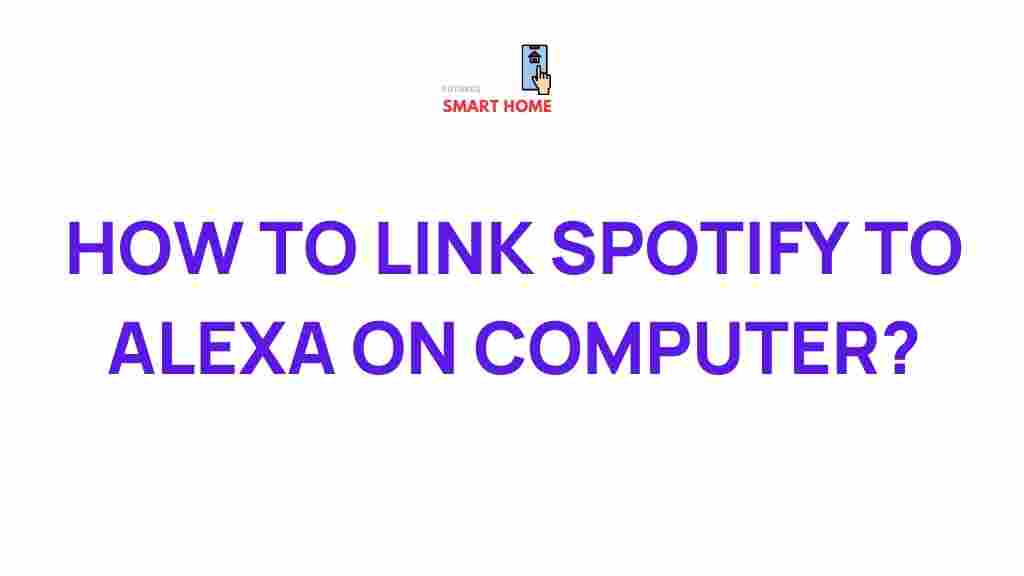Spotify: Unleash the Power by Connecting it to Alexa on Your Computer
If you’re an avid music lover, you know how important it is to have seamless access to your favorite tracks and playlists. Connecting your Spotify account to Alexa offers an incredible experience, making it easier than ever to control music playback with just your voice. While it’s common knowledge that Alexa works well with Spotify on mobile devices, you might wonder how to connect Spotify to Alexa on your computer. In this guide, we’ll walk you through the steps to integrate Spotify with Alexa on your computer, troubleshoot common issues, and provide some expert tips for optimizing the setup.
Why Connect Spotify to Alexa?
Connecting Spotify to Alexa gives you the ability to control music hands-free, making it an ideal solution for those who like to multitask. Whether you’re cooking, working, or simply relaxing, asking Alexa to play your favorite Spotify playlist can save time and enhance your experience. Plus, the integration supports features like:
- Voice Control: Skip, pause, or play tracks without needing to lift a finger.
- Playlist Management: Request specific playlists, albums, or genres directly from Spotify.
- Music Recommendations: Ask Alexa for song recommendations based on your listening history.
Whether you’re using a Windows or Mac computer, this feature allows you to get the most out of both Spotify and Alexa, enhancing the functionality of your smart home system. Let’s dive into how to make this connection happen.
How to Connect Spotify to Alexa on Your Computer
Connecting Spotify to Alexa on your computer may seem complicated at first, but with these simple steps, you’ll have it up and running in no time.
Step 1: Ensure You Have the Right Accounts and Devices
Before starting the connection process, make sure you have:
- An active Spotify account: You’ll need a Spotify Premium or Free account.
- An Alexa-enabled device: This can be an Echo, Echo Dot, or any other Alexa-compatible device.
- A computer with internet access: You’ll need to access the Alexa app through a browser on your computer or a mobile device.
Step 2: Link Your Spotify Account to Alexa
Now that you’re ready, here’s how to connect Spotify to Alexa on your computer:
- Open the Alexa App or Website: Open the Alexa app on your phone or go to the Alexa website on your computer (Amazon Alexa).
- Log into Your Amazon Account: Make sure you’re logged into the Amazon account that is associated with your Alexa device.
- Go to Settings: In the Alexa app, click on the “More” option at the bottom right, then select “Settings” from the menu.
- Link Spotify: Under the “Music & Podcasts” section, click on “Link New Service.” Find and select Spotify from the list of available services.
- Log into Your Spotify Account: You will be prompted to log into your Spotify account. Enter your credentials and allow Alexa to access your Spotify library.
- Set Spotify as Your Default Music Service: Once linked, select Spotify as your default music service so you don’t have to specify “Spotify” every time you make a music request.
Once completed, Alexa is now connected to your Spotify account, and you can start enjoying hands-free music control.
Step 3: Use Alexa to Play Music from Spotify
After setting up the integration, you can start using Alexa to play music from Spotify. Here are a few voice commands to get you started:
- “Alexa, play chill music on Spotify.”
- “Alexa, play my workout playlist on Spotify.”
- “Alexa, skip this song.”
- “Alexa, pause the music.”
Alexa will now play the music according to your commands, pulling from your Spotify account, all without needing to touch your computer.
Troubleshooting: Common Issues with Spotify and Alexa Integration
While the connection process is straightforward, sometimes things don’t go as planned. Here are a few troubleshooting tips to resolve common issues:
1. Spotify Not Playing on Alexa
If Alexa is not playing music from Spotify, try the following:
- Check your internet connection: Both your computer and Alexa device need a stable internet connection to work properly.
- Ensure Spotify is linked: Revisit the Alexa app’s “Music & Podcasts” settings to make sure Spotify is still linked.
- Reboot your devices: Restart both your computer and Alexa device to refresh the connection.
2. Alexa Doesn’t Recognize Spotify Commands
If Alexa is not responding to Spotify-specific commands, try these fixes:
- Check the default music service: Ensure that Spotify is set as your default music service in the Alexa app.
- Unlink and Relink Spotify: If necessary, unlink your Spotify account from Alexa and then reconnect it.
3. Spotify Playback Is Interrupted
Intermittent playback issues can occur, especially if there is a connection hiccup. To resolve this:
- Check for app updates: Ensure your Alexa app and Spotify app are up to date.
- Reboot Alexa: Unplug your Alexa device for 10 seconds, then plug it back in to reset the connection.
Additional Tips for Optimizing Your Spotify-Alexa Experience
To get the best performance out of your Spotify and Alexa integration, here are some tips:
- Create Playlists for Easy Access: Organize your Spotify library into playlists so Alexa can easily play your favorite mixes.
- Use Specific Commands: Be specific when requesting songs, albums, or genres. For example, “Alexa, play ‘Imagine Dragons’ on Spotify” works better than “Alexa, play music.”
- Control Volume with Voice Commands: You can say, “Alexa, turn up the volume” or “Alexa, lower the volume” to adjust playback volume.
With these simple tips, you’ll be able to maximize the functionality of your Spotify-Alexa setup and enjoy hands-free music for any occasion.
Conclusion
Connecting your Spotify account to Alexa on your computer opens up a world of possibilities for hands-free music control. By following the easy steps outlined above, you’ll be able to seamlessly integrate both platforms and enjoy a more intuitive listening experience. If you encounter any issues, troubleshooting should be relatively simple with the tips provided. Whether you’re playing your favorite playlist, skipping songs, or adjusting volume levels, Alexa’s voice control capabilities make your Spotify experience even better.
Ready to get started? If you need more information about managing your music or troubleshooting, check out Spotify’s official site for further resources. For more Alexa tips and tricks, visit this guide.
This article is in the category Guides & Tutorials and created by FutureSmarthome Team