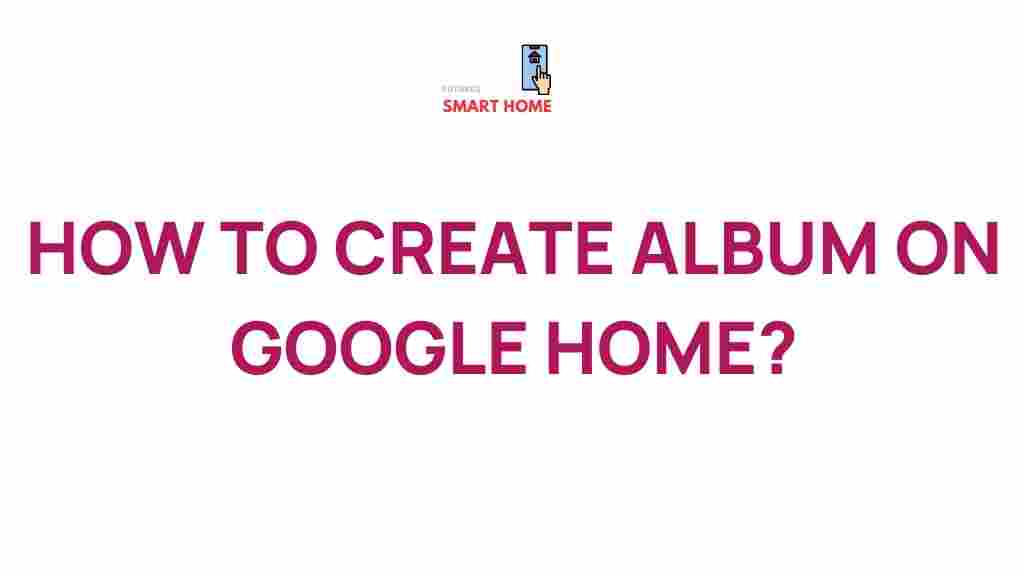Unleash Your Creative Side: Step-by-Step Guide to Creating Albums on Google Home
In today’s digital age, organizing your photos has never been easier, thanks to platforms like Google Home. Whether you’re looking to keep track of family memories or want to curate your travel adventures, knowing how to create albums efficiently can help you manage your memories in a fun and engaging way. This comprehensive guide will walk you through the process of using your voice commands to create and organize digital photos into albums on Google Home.
Why Use Google Home for Organizing Photos?
Google Home is more than just a smart speaker; it’s a powerful tool for managing your digital life. Here are some reasons why using Google Home to create photo albums is beneficial:
- Hands-Free Convenience: Use voice commands to create and manage albums without needing to touch your phone or computer.
- Integration with Google Photos: Seamlessly access and organize your existing photo library on Google Photos.
- Share with Family: Easily share albums with family members or friends through Google services.
- Smart Suggestions: Google can suggest photos for your albums based on dates, locations, and events.
Getting Started with Google Home
To get the most out of your Google Home device, ensure you have the following:
- A Google Home device set up and connected to your Wi-Fi network.
- Google Photos app installed on your smartphone or tablet.
- A Google account linked to your Google Home.
Once you have everything set up, you’re ready to dive into creating albums!
Step-by-Step Guide to Create Albums on Google Home
Step 1: Open Google Photos App
Start by opening the Google Photos app on your smartphone or tablet. This app is where all your photos are stored, and it’s essential for organizing them into albums.
Step 2: Use Voice Command to Create an Album
Now, it’s time to use your Google Home device to create an album. Simply say:
“Hey Google, create an album called [Album Name].”
Replace “[Album Name]” with whatever you would like to call your album. For instance, “family vacation 2023.” Google Home will confirm the creation of the album.
Step 3: Add Photos to Your Album
To add photos to your newly created album, use the following voice command:
“Hey Google, add photos to my [Album Name] album.”
Google will prompt you to specify which photos you want to add. You can mention dates, locations, or specific events to help Google find the right images.
Step 4: Organize Your Photos Within the Album
Once your photos are in the album, you can organize them further. Use the command:
“Hey Google, show me my [Album Name] album.”
From here, you can view your photos. To rearrange them, you’ll need to do this through the Google Photos app on your device as Google Home currently doesn’t support rearranging photos by voice.
Step 5: Share Your Album
If you’d like to share your album with friends or family, you can do so through the Google Photos app. Follow these steps:
- Open the album in Google Photos.
- Tap on the share icon.
- Select how you want to share the album (via link, email, etc.).
Sharing your memories has never been easier!
Troubleshooting Tips
While creating albums on Google Home is a straightforward process, you might run into some common issues. Here are some troubleshooting tips:
Issue 1: Google Home Doesn’t Recognize Commands
If Google Home isn’t responding to your voice commands, try the following:
- Ensure your device is connected to the internet.
- Check if your microphone is muted.
- Try repeating the command more clearly.
Issue 2: Photos Not Appearing in Album
If photos are missing from your album:
- Verify that you used the correct date or location when adding photos.
- Check your Google Photos settings to ensure all photos are backed up.
Issue 3: Difficulty Rearranging Photos
As mentioned, rearranging photos must be done in the Google Photos app. If you’re having trouble:
- Open the album in the Google Photos app.
- Tap and hold on a photo to rearrange it.
Conclusion
Creating and organizing albums on Google Home is an excellent way to manage your digital memories efficiently. With just a few voice commands, you can create beautiful collections of your favorite photos, ensuring they are accessible and shareable with friends and family. By following this step-by-step guide, you’ll unleash your creative side and preserve your most cherished moments with ease.
For more tips on managing your digital life, check out our article on best practices for using Google Photos. Embrace the convenience of technology and start creating those albums today!
Remember, with Google Home, organizing your memories is just a voice command away.
This article is in the category Guides & Tutorials and created by FutureSmarthome Team