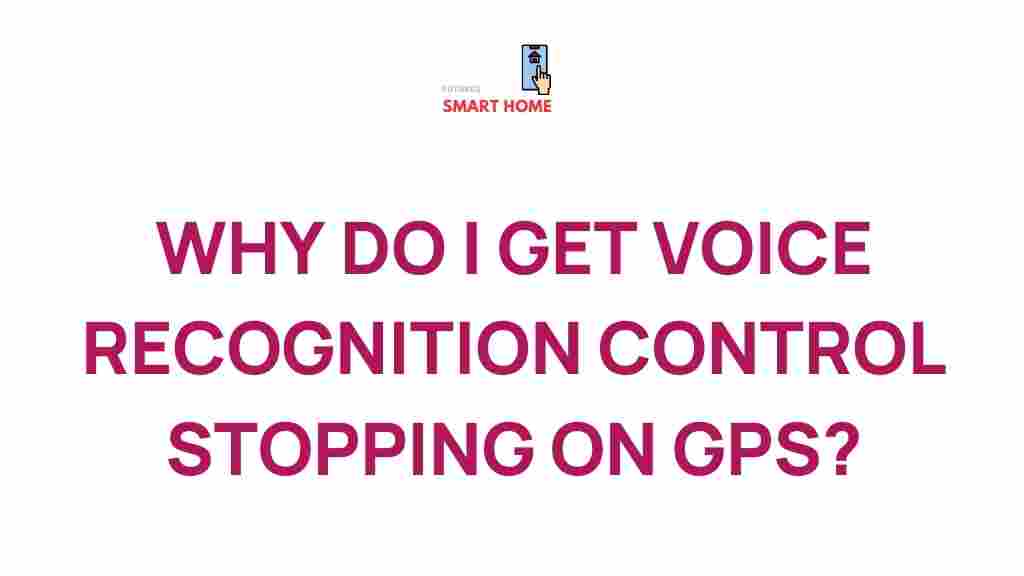Unraveling the Mystery of Voice Recognition Control Interruptions During GPS Navigation
In the era of advanced technology, voice recognition has become a vital part of our daily interactions with devices. This technology is especially useful during GPS navigation, allowing users to control their devices hands-free while on the road. However, interruptions in voice recognition can significantly impact the navigation experience. In this article, we will delve into the intricacies of voice recognition, explore the common control interruptions during GPS navigation, and provide troubleshooting tips to enhance your experience.
The Importance of Voice Recognition in GPS Navigation
Voice recognition technology has transformed the way we interact with our devices, especially in the context of GPS navigation. Here are several reasons why it is essential:
- Hands-Free Operation: Voice commands allow drivers to focus on the road while managing navigation, making it safer to reach their destinations.
- Accessibility: Voice recognition offers greater accessibility for users with disabilities, ensuring they can navigate without physical interaction.
- Efficiency: Quick voice commands can expedite route changes, destination searches, and other control functions, enhancing the overall navigation experience.
Common Causes of Interruptions in Voice Recognition Control
Despite the benefits, voice recognition during GPS navigation is not always flawless. Understanding the common causes of interruptions can help in troubleshooting the issues effectively. Some frequently encountered challenges include:
- Background Noise: Loud environments can interfere with the microphone’s ability to capture voice commands accurately.
- Poor Connectivity: A weak internet connection may hinder the device’s ability to process voice commands in real-time.
- Software Glitches: Outdated software or application bugs can lead to unexpected interruptions in voice recognition.
- Microphone Issues: Hardware problems with the microphone can prevent clear audio input.
- Voice Recognition Settings: Improper settings or configurations can lead to misinterpretation of commands.
Step-by-Step Process to Optimize Voice Recognition Control
To enhance your GPS navigation experience and minimize interruptions, follow these steps:
1. Check Your Device’s Settings
Ensure that your device’s voice recognition settings are correctly configured:
- Navigate to the settings menu.
- Find the section for voice recognition or voice commands.
- Ensure voice recognition is enabled and that the correct language is selected.
2. Update Software Regularly
Keeping your device and GPS application updated can significantly reduce interruptions:
- Check for system updates on your device.
- Update your GPS application to the latest version to benefit from bug fixes and improvements.
3. Minimize Background Noise
To ensure clear voice input, take these measures:
- Close windows and reduce the volume of the radio or other audio sources.
- Use noise-canceling technology, if available, to filter out background sounds.
4. Test the Microphone
Conduct a microphone test to ensure it is functioning correctly:
- Use a voice recording app to check if your microphone is capturing sound accurately.
- If there are issues, consider cleaning the microphone or seeking professional repair.
5. Use a Compatible Device
Ensure that your device is compatible with the GPS application:
- Check the application’s specifications for supported devices.
- Upgrade your device if necessary to enhance performance.
Troubleshooting Tips for Voice Recognition Control Interruptions
Even with the best preparations, you may still experience interruptions in voice recognition during GPS navigation. Here are some troubleshooting tips to help you get back on track:
1. Restart Your Device
A simple restart can resolve many temporary glitches. Turn off your device completely and turn it back on after a few moments.
2. Reinstall the GPS Application
If you continue experiencing issues, consider uninstalling and reinstalling the GPS application:
- Uninstall the application from your device.
- Re-download it from the app store and install it again.
3. Clear Cache and Data
Clearing cache and data can resolve issues related to stored information:
- Go to your device settings.
- Select the GPS application and choose the option to clear cache and data.
4. Adjust Voice Command Sensitivity
Some applications allow you to adjust the sensitivity of voice recognition:
- Explore the settings section for voice commands.
- Make adjustments to improve recognition accuracy.
5. Consult the User Manual
Refer to the user manual or online resources for troubleshooting specific to your device or application. You can find useful tips at this resource.
Conclusion
Voice recognition technology has revolutionized GPS navigation, providing users with a hands-free and efficient way to reach their destinations. However, interruptions in voice recognition can be frustrating and impact the overall user experience. By understanding the common causes of these interruptions and following the outlined steps and troubleshooting tips, you can enhance your navigation experience significantly.
Embrace the advancements in technology and make the most of voice recognition in your GPS navigation. For further information on optimizing your GPS experience, check out this article.
This article is in the category Guides & Tutorials and created by FutureSmarthome Team