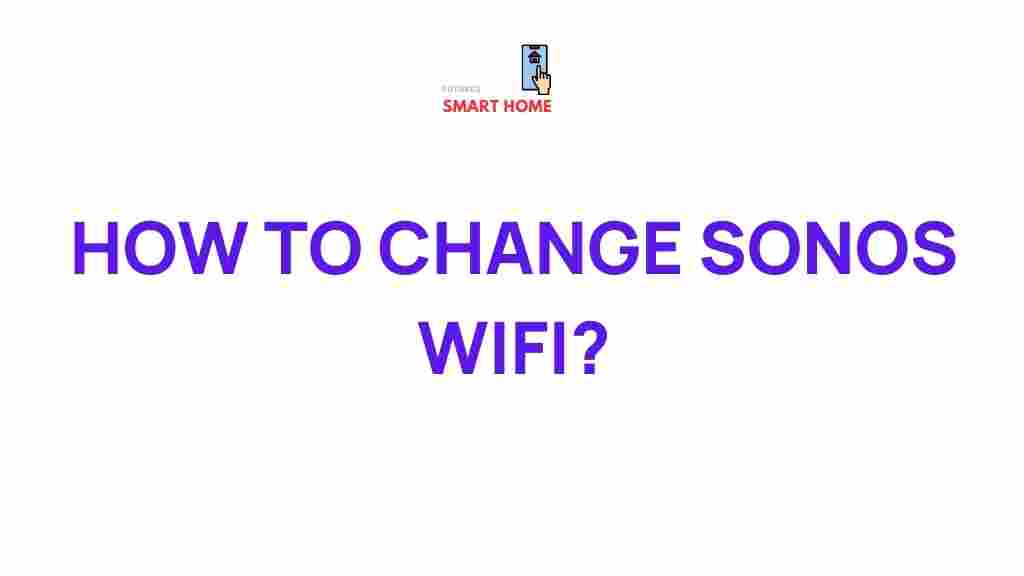Sonos: Mastering WiFi Connectivity for Optimal Sound Performance
In today’s world of smart home technology, Sonos has become a household name for delivering high-quality wireless sound systems. Whether you’re streaming music, podcasts, or immersive audio for movies, ensuring your Sonos system is connected to your WiFi network properly is essential. Without seamless WiFi connectivity, the full potential of your Sonos setup can be hindered, affecting sound quality and performance. In this guide, we will delve into how you can unleash the power of your Sonos system by mastering WiFi connectivity, ensuring optimal performance and sound every time.
Why WiFi Connectivity Matters for Your Sonos System
Your Sonos speakers rely heavily on a stable WiFi connection to stream music from various services, interact with smart assistants, and integrate with other devices. The ultimate experience from your Sonos system can only be achieved when it’s properly connected to your home WiFi network. Poor connectivity can lead to interruptions in audio, delays in voice commands, and even dropped connections. Therefore, mastering WiFi connectivity is key to getting the most out of your Sonos system.
Step-by-Step Guide to Set Up Sonos WiFi Connectivity
Setting up your Sonos system with WiFi is straightforward, but it’s essential to follow the correct steps for a hassle-free experience. Here’s how to do it:
1. Unbox Your Sonos Speaker and Set Up the App
The first step in connecting your Sonos to WiFi is to unbox your speaker and download the Sonos app from the app store on your mobile device. The app is available for both iOS and Android, and it’s the primary tool for setting up and managing your Sonos speakers. Once the app is installed, create an account or log in if you already have one.
2. Power Up and Connect Your Sonos Speaker
Next, plug in your Sonos speaker and power it up. The LED light on your Sonos device should blink, signaling that it’s ready to be paired. Open the Sonos app, and it will automatically detect the speaker. If it doesn’t, you can manually add the speaker by following the on-screen instructions.
3. Select Your WiFi Network
After the Sonos app identifies your speaker, it will prompt you to connect to your WiFi network. Select your network from the list of available connections. Make sure you are entering the correct WiFi password, and note that Sonos works best with a 2.4 GHz or 5 GHz WiFi network. Once your speaker is connected, the app will confirm the connection, and your Sonos system will be ready to use.
4. Add Additional Speakers (Optional)
If you have multiple Sonos speakers, you can add them to your system by following the same process for each one. The app will guide you through adding them seamlessly to create a multi-room audio experience. As your network grows, ensure all speakers are within range of your WiFi router for uninterrupted streaming.
Advanced Tips for Enhancing Sonos WiFi Connectivity
For an even more reliable and enhanced experience, consider these advanced tips:
- Use a dedicated 5 GHz network: While Sonos speakers support both 2.4 GHz and 5 GHz networks, a 5 GHz network often provides faster speeds and less interference, which is ideal for high-quality audio streaming.
- WiFi Extenders or Mesh Network: If your home has WiFi dead zones, using a mesh WiFi system or WiFi extender can help ensure that your Sonos speakers maintain a strong connection, even in larger homes.
- Ethernet Connection (Sonos Boost): For the most stable connection, consider using a Sonos Boost. This device connects directly to your router and provides a dedicated wireless network for your Sonos system.
- Place Speakers Strategically: Make sure your Sonos speakers are positioned within optimal range of your router. Avoid placing them too far from the WiFi signal to ensure consistent performance.
How to Fix Common Sonos WiFi Connectivity Issues
If you experience issues with Sonos connectivity, try the following troubleshooting steps:
- Restart Your Devices: Sometimes a simple restart of your router, Sonos speaker, or mobile device can resolve connectivity issues.
- Update Firmware: Ensure your Sonos system and router firmware are up to date. Outdated software can sometimes cause compatibility issues.
- Check WiFi Signal Strength: Weak WiFi signals can cause interruptions in streaming. Use your router’s app or a WiFi analyzer to check the signal strength in the area where your Sonos speakers are located.
- Reconfigure Network Settings: If you have recently changed your WiFi password or network settings, ensure your Sonos speakers are connected to the updated network. Re-enter the WiFi credentials through the Sonos app if necessary.
When to Contact Sonos Support
If you’ve tried all troubleshooting methods and still face issues, it may be time to contact Sonos support. They offer helpful guidance for more complex problems and can assist with firmware updates, network configurations, and hardware-related issues.
Conclusion: Elevating Your Audio Experience with Seamless WiFi Connectivity
Mastering WiFi connectivity is essential for unlocking the full potential of your Sonos system. By following the simple steps outlined above, you can ensure that your speakers are properly set up and connected to your WiFi network, resulting in uninterrupted streaming and superior sound quality. With advanced tips like optimizing your router placement and considering additional Sonos products like the Sonos Boost, you can further enhance your experience. Always stay proactive with troubleshooting, and don’t hesitate to contact Sonos support if you encounter persistent issues. With these strategies, your Sonos system will deliver the ultimate audio experience, providing crystal-clear sound throughout your home.
This article is in the category Guides & Tutorials and created by FutureSmarthome Team