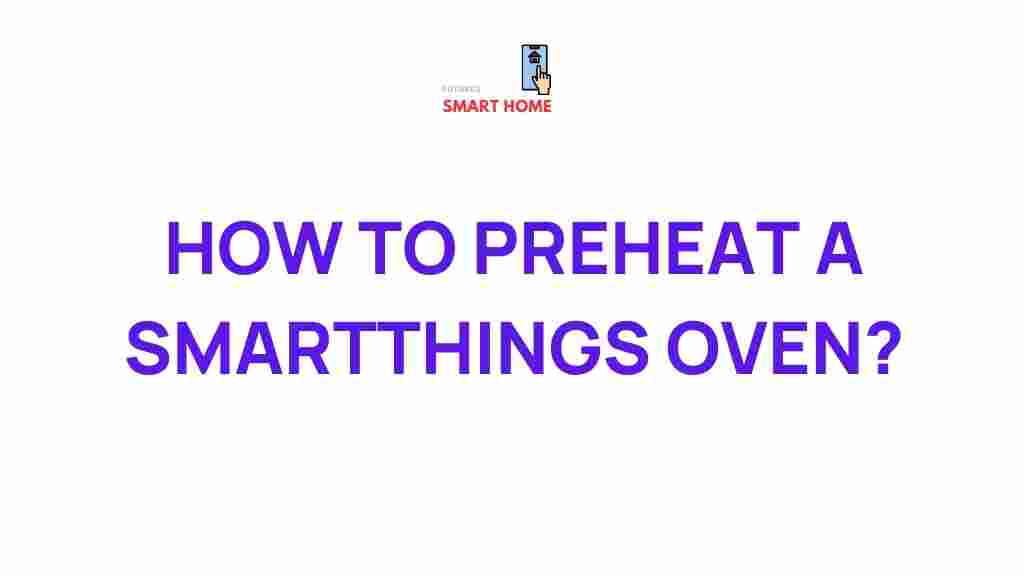SmartThings: Revolutionizing Oven Preheating for Modern Kitchens
In today’s fast-paced world, technology is continually reshaping the way we manage our homes, and one of the most exciting advancements in kitchen appliances is the integration of smart technology. With innovations like the SmartThings app, Samsung has made it easier than ever to control kitchen appliances, including your oven. The ability to preheat your oven remotely and monitor its progress via your smartphone has added a new level of convenience and precision to cooking. In this guide, we will explore how you can master the art of oven preheating with SmartThings, ensuring that you get perfect results every time.
What is SmartThings and How Does It Work?
Before diving into the specifics of oven preheating, let’s first understand what SmartThings is and how it works. SmartThings is a platform developed by Samsung that connects your home appliances, electronics, and various smart devices under one convenient app. By using the SmartThings app on your smartphone, you can control everything from lights and thermostats to washers, dryers, and ovens. The app allows for remote management and monitoring, making it easier to interact with your appliances even when you’re not physically present.
For those new to the world of smart home technology, the SmartThings app functions as a hub that communicates with your Wi-Fi-enabled devices. Once connected, you can send commands, schedule operations, and receive notifications about the status of your appliances. The SmartThings ecosystem supports a wide range of devices, including Samsung ovens, making it easier to streamline your cooking process.
How to Use SmartThings for Oven Preheating
Now that we have a basic understanding of SmartThings, let’s take a closer look at how to use this app to preheat your oven. SmartThings gives you control over the preheating process, allowing you to save time and ensure that your oven reaches the right temperature for optimal cooking results. Follow these simple steps to master the art of oven preheating using SmartThings:
Step 1: Set Up Your SmartThings Account
Before you can start controlling your oven, you’ll need to download the SmartThings app and set up an account. The app is available for both Android and iOS devices, making it accessible to most users. Once downloaded, follow these instructions to set up your account:
- Open the SmartThings app on your device.
- Create a new account or log in if you already have one.
- Ensure your Samsung oven is Wi-Fi enabled and connected to the app. If not, follow the instructions in the user manual to connect it to your Wi-Fi network.
- Pair your oven with the app by following the on-screen instructions. This will involve scanning the QR code or entering the oven’s model number.
Once your oven is connected, you can begin using SmartThings to control and monitor the preheating process.
Step 2: Preheat Your Oven Using SmartThings
Now that you’ve set up your oven with SmartThings, it’s time to take advantage of the remote preheating feature. Here’s how you can easily preheat your oven from your smartphone:
- Open the SmartThings app on your device.
- Navigate to the “Devices” tab and select your oven from the list of connected appliances.
- Tap on the oven icon to open the control panel.
- Choose the “Preheat” option from the menu. You will typically be asked to select the desired temperature for your oven.
- Once you have set the temperature, confirm the action. The app will send a signal to your oven to begin preheating.
Within minutes, your oven will begin to heat up, and you can track the progress in real-time via the app. You’ll receive notifications once the oven reaches the preset temperature, ensuring that it’s ready for cooking.
Step 3: Monitor the Preheating Process
The real power of SmartThings lies in the ability to monitor your oven remotely. As your oven preheats, the app provides updates on its current temperature, so you’ll always know exactly when it’s ready. Whether you’re in another room or running errands outside, you can stay informed with just a few taps on your phone.
If you are cooking multiple dishes and need to coordinate various cooking times, SmartThings allows you to schedule preheating times as well. This feature ensures that your oven is preheated to the perfect temperature by the time you need it.
Troubleshooting Tips for SmartThings Oven Preheating
While the process of preheating your oven with SmartThings is generally smooth, you may encounter a few common issues. Here are some troubleshooting tips to ensure a seamless experience:
1. Oven Not Connecting to the SmartThings App
If your oven isn’t connecting to the SmartThings app, try the following steps:
- Make sure your oven is powered on and within range of your Wi-Fi network.
- Check that your Wi-Fi connection is stable and working properly.
- Restart the SmartThings app and try reconnecting the oven.
- If the issue persists, reset your oven’s Wi-Fi settings and follow the setup instructions again.
2. Oven Fails to Preheat Properly
If the oven is not preheating properly, it could be due to several reasons:
- Check if the temperature settings are correct.
- Ensure that your oven door is fully closed. A slight gap could prevent the oven from reaching the desired temperature.
- If the issue continues, try resetting your oven’s settings and restarting the preheating process.
3. Delayed Notifications
Sometimes, notifications may be delayed or not sent at all. This could be due to network interference or app glitches. To resolve this issue:
- Check your phone’s internet connection to ensure it’s stable.
- Try restarting the SmartThings app or your phone.
- Ensure that push notifications are enabled for the SmartThings app in your phone’s settings.
Maximizing the Benefits of SmartThings Oven Preheating
In addition to remote preheating, the SmartThings app offers a variety of features that can help you optimize your oven’s performance and cooking results. Here are a few tips for getting the most out of your SmartThings-enabled oven:
- Use Voice Control: If you have a voice assistant like Google Assistant or Amazon Alexa, you can integrate SmartThings to control your oven with voice commands. Simply ask your assistant to preheat the oven to a specific temperature or check its current status.
- Schedule Preheating: With SmartThings, you can schedule your oven to preheat at a specific time. This is particularly useful for those with busy schedules who want their oven ready when they arrive home from work or running errands.
- Use SmartThings Routines: Routines allow you to set up automated actions for your appliances. For example, you can create a routine that preheats the oven, sets the temperature, and even turns on the oven light—all with a single command.
Conclusion: Embrace the Future of Cooking with SmartThings
Mastering the art of oven preheating with SmartThings is a simple yet powerful way to enhance your cooking experience. By using the app, you can save time, reduce stress, and ensure that your oven is always ready to go when you need it. Whether you’re preparing a family dinner, baking a cake, or trying a new recipe, SmartThings offers the convenience and control you need to get perfect results every time.
If you’re interested in exploring more about smart home technologies, visit Samsung’s SmartThings page for additional resources. To troubleshoot common issues, refer to the Samsung support page.
By embracing SmartThings, you can transform your kitchen into a smart, efficient cooking hub. The future of home cooking is here, and with SmartThings, you’ll always be ready for what’s next!
This article is in the category Guides & Tutorials and created by FutureSmarthome Team