Unlock the Secrets of SmartThings Hub V2
Smart home technology has revolutionized the way we interact with our living spaces, and one of the key players in this transformation is the SmartThings Hub V2. Designed to bring seamless connectivity to your smart devices, the SmartThings Hub V2 offers an easy way to control your home, whether you’re at home or on the go. In this article, we’ll explore the features, setup process, troubleshooting tips, and advanced uses of the SmartThings Hub V2 to help you make the most out of your smart home experience.
What is the SmartThings Hub V2?
The SmartThings Hub V2 is a central device that connects various smart home gadgets and appliances, creating a cohesive and unified system. It acts as the brain of your smart home, managing communication between devices like lights, locks, thermostats, and security cameras. The Hub is compatible with a wide range of devices, including Zigbee, Z-Wave, and Wi-Fi products, making it an ideal solution for integrating multiple smart products from different brands.
Why Choose SmartThings?
There are numerous reasons to choose SmartThings for your smart home setup, including:
- Wide Compatibility: Works with a variety of devices, from lighting and security systems to thermostats and appliances.
- Easy Setup: The SmartThings Hub V2 is easy to set up and configure, with intuitive mobile apps available for both iOS and Android users.
- Automation and Routines: You can set automation rules to trigger specific actions when certain conditions are met, such as turning off the lights when you leave the house.
- Voice Control: The SmartThings Hub integrates with voice assistants like Alexa and Google Assistant, allowing for hands-free control of your devices.
Setting Up Your SmartThings Hub V2
Getting your SmartThings Hub V2 up and running is a straightforward process. Follow these step-by-step instructions to start controlling your smart home devices:
Step 1: Unbox and Prepare the Hub
First, unpack your SmartThings Hub V2 and ensure you have all the necessary components. Inside the box, you should find:
- SmartThings Hub V2
- Power adapter
- Ethernet cable
- Quick start guide
Place the Hub near your Wi-Fi router and make sure it’s within range of your home’s internet connection. Ensure you have a stable Wi-Fi network with a working internet connection, as the Hub requires this for setup and operation.
Step 2: Connect the Hub to Power and Internet
Plug the SmartThings Hub into a power outlet using the provided adapter. Then, connect the Hub to your router using the included Ethernet cable. If your router supports Wi-Fi, you can also opt to connect the Hub wirelessly. The Hub will automatically start its boot-up process, and the LED indicator will show its current status (blinking blue when ready for setup).
Step 3: Download the SmartThings App
Next, download the SmartThings app on your smartphone. The app is available for free on both iOS and Android. Once the app is installed, open it and sign in with your Samsung account. If you don’t have an account, you can create one easily within the app.
Step 4: Add the SmartThings Hub to the App
In the app, select the option to add a new device. Follow the on-screen prompts to locate and connect your SmartThings Hub. The app will guide you through the setup process, including network configurations and pairing your devices. Once the Hub is connected, the app will indicate that it’s ready for use.
Step 5: Add Smart Devices to the Hub
Once your SmartThings Hub is set up, you can start adding compatible smart devices. To add a new device, tap the “+” sign in the app, then select the type of device you want to add (lights, sensors, locks, etc.). Follow the instructions for each device to ensure proper pairing with the Hub. You can repeat this step for as many devices as you want to control from within the SmartThings ecosystem.
Advanced Features of SmartThings Hub V2
The SmartThings Hub V2 isn’t just about basic device control—it offers a host of advanced features that can take your smart home to the next level. Here are some key features you should explore:
Automation and Routines
One of the most powerful features of the SmartThings Hub is its ability to create custom automations and routines. With automation, you can set triggers to initiate actions based on time, location, or device state. For example:
- Automatically turn on the lights when motion is detected in a room.
- Set your thermostat to adjust to a comfortable temperature when you’re nearby.
- Lock the doors when you leave the house.
To create a routine, navigate to the app’s “Automation” section and follow the easy-to-use interface to configure your custom rules.
Voice Control Integration
The SmartThings Hub V2 integrates with popular voice assistants like Amazon Alexa and Google Assistant. This allows you to control your smart devices hands-free. You can ask Alexa or Google Assistant to turn on the lights, adjust the temperature, or even lock the doors without needing to open the app or press a button.
Energy Monitoring
Many smart devices compatible with SmartThings, like smart plugs and thermostats, provide data on your energy usage. By using these devices, you can monitor energy consumption and make adjustments to save on electricity bills. For instance, you can set the SmartThings Hub to alert you when a device has been running for an unusually long period, indicating a potential energy waste.
Troubleshooting Common Issues with SmartThings Hub V2
While the SmartThings Hub V2 is generally reliable, you may encounter occasional issues. Here are some common problems and their solutions:
Issue 1: Hub Not Connecting to Wi-Fi
If your SmartThings Hub V2 fails to connect to your Wi-Fi network, try the following:
- Ensure that your Wi-Fi network is 2.4 GHz, as the Hub may not support 5 GHz networks.
- Check your router settings and make sure the Hub is not being blocked by any firewall or MAC address filter.
- Reboot your router and try reconnecting the Hub.
Issue 2: Devices Not Responding
If certain devices connected to the Hub are not responding, try these steps:
- Check if the devices are within range of the Hub and have a stable connection.
- Ensure the device firmware is up to date.
- Reboot the device and the Hub to reset their connections.
Issue 3: SmartThings App Crashing
If the app is crashing or not opening, try these troubleshooting tips:
- Update the SmartThings app to the latest version from your device’s app store.
- Clear the app’s cache and restart your device.
- Uninstall and reinstall the app.
If none of these solutions work, you can visit the SmartThings support page for further assistance.
Conclusion
The SmartThings Hub V2 is a versatile and powerful tool for managing your smart home. With its easy setup, wide compatibility, and advanced features like automation, voice control, and energy monitoring, it provides everything you need to create a truly connected home. By following the steps in this guide, troubleshooting common issues, and exploring its advanced capabilities, you can unlock the full potential of your SmartThings Hub V2 and take your smart home experience to the next level.
Ready to dive into the world of smart home automation? Start exploring your SmartThings Hub V2 today, and enjoy the convenience and security of a smarter home. For more information about compatible devices and features, visit SmartThings Official Website.
This article is in the category Guides & Tutorials and created by FutureSmarthome Team
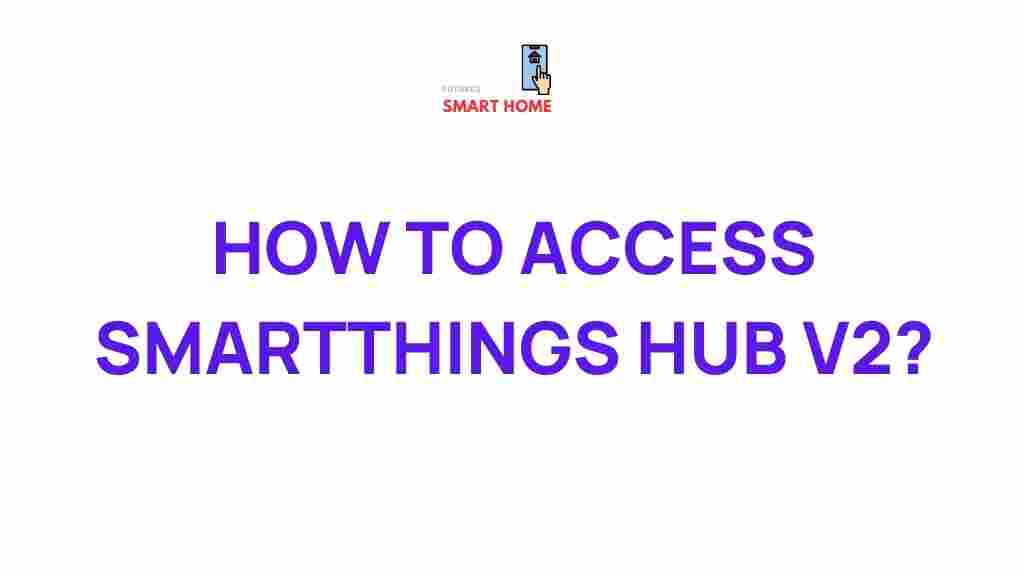
1 thought on “Unlock the Secrets of SmartThings Hub V2”