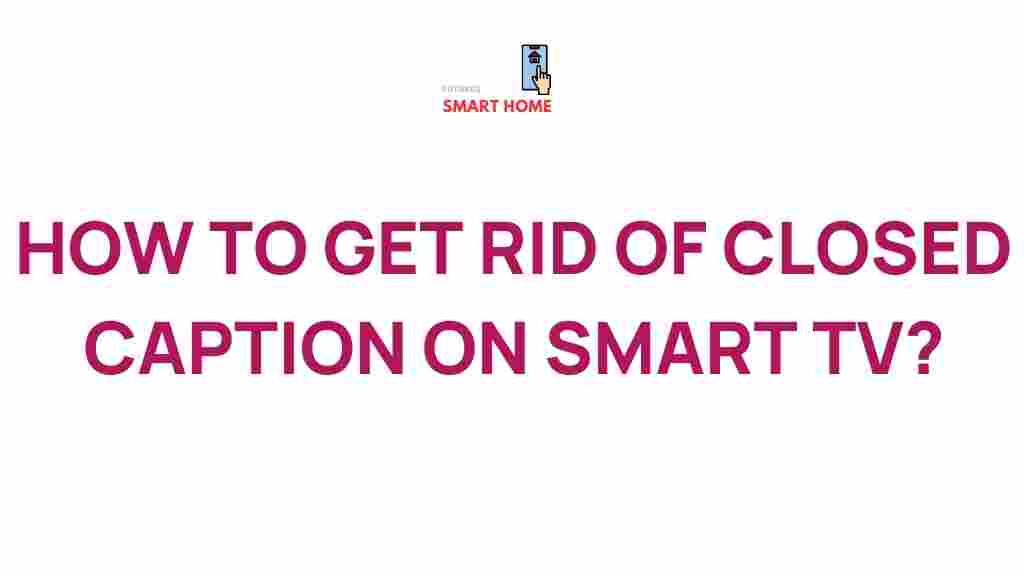Closed Caption on Smart TV: How to Remove It – A Comprehensive Tutorial
Closed captions can be an incredibly useful feature for many viewers, providing an accessible way to enjoy shows and movies. However, there are times when you might want to remove closed captions from your smart TV for a clearer viewing experience. Whether you find them distracting or simply prefer watching without them, this tutorial will guide you through the process of removing closed captions on various smart TV models. Let’s dive in!
Understanding Closed Captions
Before we get into the nitty-gritty of how to remove closed captions, it’s important to understand what they are. Closed captions are text overlays that display spoken dialogue and additional information about the audio in a video. They are particularly beneficial for:
- Individuals who are deaf or hard of hearing.
- Viewers who want to follow along in a noisy environment.
- Learning a new language or improving literacy skills.
However, if you find yourself in a situation where you want to enjoy your favorite show without the captions, here’s how to do it.
How to Remove Closed Captions on Popular Smart TV Brands
Different brands may have different settings and menus, but the general process is quite similar. Below, we will cover how to remove closed captions on some of the top smart TV brands.
Removing Closed Captions on Samsung Smart TVs
To remove closed captions from your Samsung smart TV, follow these simple steps:
- Press the Home button on your remote.
- Navigate to Settings using the directional keys.
- Select General.
- Go to Accessibility.
- Select Subtitles and Closed Captions.
- Toggle the option to Off.
Removing Closed Captions on LG Smart TVs
For LG smart TV users, the process is equally straightforward:
- Press the Settings button on the remote.
- Scroll down to Accessibility.
- Select Closed Captions.
- Change the setting to Off.
Removing Closed Captions on Sony Smart TVs
If you own a Sony smart TV, here’s how to turn off closed captions:
- Press the Home button on your remote.
- Navigating to Settings is next.
- Select Accessibility.
- Choose Closed Captions.
- Set the option to Off.
Removing Closed Captions on Roku TVs
For Roku TV users, follow these steps:
- Press the Home button on your remote.
- Scroll down to Settings.
- Select Accessibility.
- Choose Captions.
- Set the Closed Captions option to Off.
Removing Closed Captions on Amazon Fire TV
If you are using Amazon Fire TV, here’s how to remove closed captions:
- From the main menu, go to Settings.
- Select Accessibility.
- Find the Closed Captions option.
- Toggle it to Off.
Troubleshooting Tips
Sometimes, closed captions may still appear even after you’ve turned them off. Here are some troubleshooting tips to help you resolve this issue:
- Restart Your TV: A simple reboot can sometimes refresh settings.
- Check Individual Apps: Some apps, like Netflix or Hulu, have their own closed caption settings. Ensure they are turned off within the app.
- Update Your TV Software: Ensure your TV is running the latest software, as updates can fix bugs related to accessibility features.
- Factory Reset: If all else fails, consider performing a factory reset, but remember that this will erase all your settings and data.
Conclusion
Removing closed captions from your smart TV is a straightforward process that can enhance your viewing experience. Whether you’re using a Samsung, LG, Sony, Roku, or Amazon Fire TV, the steps are simple and easy to follow. By following this tutorial, you can quickly remove closed captions and enjoy your content without distractions.
If you have any questions or need further assistance, feel free to reach out for additional support. For more tips on optimizing your smart TV experience, check our other articles here.
Remember, accessibility features like closed captions are essential for many viewers, so always consider the needs of others in your household. Happy watching!
For more details on closed captions and their importance, you can visit the National Association of the Deaf’s website.
This article is in the category Guides & Tutorials and created by FutureSmarthome Team