Ring Doorbell: Unveiling the Secret to Reactivating Your Camera Without a PIN
If you’re a proud owner of a Ring Doorbell, you know how essential it is for ensuring the safety of your home. But what happens if you need to reactivate your Ring Doorbell camera and don’t have access to the PIN? It’s not uncommon to encounter this issue, but fear not—reactivating your device without a PIN is entirely possible! In this comprehensive guide, we’ll show you exactly how to get your Ring Doorbell back online and fully functional, even without your PIN.
Understanding the Need for a PIN in Ring Doorbell
Before diving into the reactivation process, it’s important to understand why the PIN is required in the first place. The Ring Doorbell uses a PIN as an additional layer of security to prevent unauthorized access to your device. This PIN typically serves as a safeguard when making changes to your account, resetting the device, or troubleshooting issues. Losing or forgetting your PIN might feel like a big problem, but there are several ways to regain control over your Ring Doorbell camera without it.
Why You Might Need to Reactivate Your Ring Doorbell
There are several scenarios in which you might find yourself needing to reactivate your Ring Doorbell without a PIN. Some common reasons include:
- Resetting the Ring Doorbell: If you’ve recently reset your Ring Doorbell due to connectivity issues or technical difficulties, you’ll need to reactivate it.
- Moving to a new location: If you’ve relocated and need to set up the Ring Doorbell at your new address, it may require reactivation.
- Changing your Wi-Fi network: A network change might also require reactivation as your Ring Doorbell needs to reconnect to the new Wi-Fi.
- Forget your PIN: Sometimes, the PIN is simply forgotten, which can prevent access to some of the Ring app’s settings or features.
How to Reactivate Your Ring Doorbell Camera Without a PIN
Now, let’s dive into the steps you need to follow in order to reactivate your Ring Doorbell without using the PIN. There are a few different methods, and we’ll walk you through each one so you can choose the one that works best for you.
Method 1: Use the Ring App to Reactivate the Doorbell
One of the easiest and most straightforward ways to reactivate your Ring Doorbell is through the Ring mobile app. Follow these steps:
- Open the Ring app: Launch the Ring app on your smartphone or tablet. If you haven’t already, download and install the app from the official website or your device’s app store.
- Log in to your account: Enter your credentials (email and password) to sign in to your Ring account.
- Tap “Set Up a Device”: Navigate to the home screen and tap the “Set Up a Device” option. This will prompt the app to search for nearby devices.
- Follow the Setup Instructions: The app will guide you through the process of reactivating the Ring Doorbell. You’ll need to follow the on-screen prompts, including selecting your home Wi-Fi network and entering your Wi-Fi password.
- Skip the PIN Requirement: If you’re prompted to enter your PIN during the process, look for an option to skip this step. Some users have reported that they can bypass the PIN by selecting the “Skip” or “Not Now” option.
- Complete the Setup: Once your Ring Doorbell connects to your Wi-Fi network, it will be fully reactivated, and you can begin using it as normal.
Method 2: Perform a Hard Reset on the Ring Doorbell
If you’re unable to reactivate your Ring Doorbell through the app, a hard reset might be necessary. This process will restore the device to its factory settings, effectively removing the PIN requirement. Here’s how to do it:
- Locate the Reset Button: The reset button is typically found on the back or side of the Ring Doorbell. For most models, it’s a small black button.
- Press and Hold the Reset Button: Press and hold the reset button for about 15-20 seconds until the Ring Doorbell’s light starts flashing.
- Wait for the Device to Reboot: The Ring Doorbell will restart and enter setup mode, indicated by a flashing white light.
- Set Up the Doorbell Again: Once the device reboots, follow the same steps as in Method 1 to set up your Ring Doorbell using the mobile app. This process will not require the PIN, as it’s like setting up a new device.
Method 3: Contact Ring Support for Help
If you’ve tried both methods above and are still having trouble reactivating your Ring Doorbell without the PIN, your next option is to contact Ring’s customer support team. Ring offers excellent customer service, and their team can assist you with more advanced troubleshooting steps. Here’s how to reach them:
- Phone Support: You can call Ring’s customer service at 1-800-656-1918. Make sure to have your device information ready for faster assistance.
- Live Chat: Visit the Ring support page to initiate a live chat with a support representative.
- Online Help Center: Ring’s online help center has a wide range of guides and FAQs that may solve your problem. Check it out for additional troubleshooting tips.
Troubleshooting Common Issues During Reactivation
While reactivating your Ring Doorbell without a PIN is usually a smooth process, there are a few common issues that you might encounter. Here are some troubleshooting tips to help resolve them:
Issue 1: Your Ring Doorbell Won’t Connect to Wi-Fi
If your Ring Doorbell is having trouble connecting to your Wi-Fi network, try these steps:
- Check Your Wi-Fi Signal: Ensure that your Wi-Fi signal is strong enough to reach your Ring Doorbell. Consider moving your router closer if needed.
- Reboot Your Router: Sometimes, rebooting your router can fix connectivity issues.
- Use 2.4 GHz Network: Ring devices tend to work better with 2.4 GHz Wi-Fi networks compared to 5 GHz networks.
- Forget and Reconnect to Wi-Fi: If your Ring Doorbell still won’t connect, go into your phone’s Wi-Fi settings, forget your current network, and reconnect.
Issue 2: The Ring Doorbell Isn’t Responding After the Reset
If the Ring Doorbell doesn’t respond after a reset, ensure that the device has had enough time to restart. If the issue persists, try pressing and holding the reset button again for a longer period, up to 30 seconds.
Issue 3: Problems with Ring Account Access
If you’re unable to log into your Ring account, you can reset your password by clicking on the “Forgot Password?” link on the login screen in the Ring app. If you still can’t access your account, contact Ring support for further assistance.
Conclusion
Reactivating your Ring Doorbell without a PIN is entirely possible, and with the right steps, you can quickly restore your device’s functionality. Whether you choose to use the Ring app, perform a hard reset, or reach out to Ring support, you’ll be able to regain full control over your security camera in no time. Remember to follow the troubleshooting tips if you encounter any issues during the process.
For additional help with setting up or managing your Ring devices, visit the Ring Help Center for more detailed guides and troubleshooting steps.
This article is in the category Guides & Tutorials and created by FutureSmarthome Team
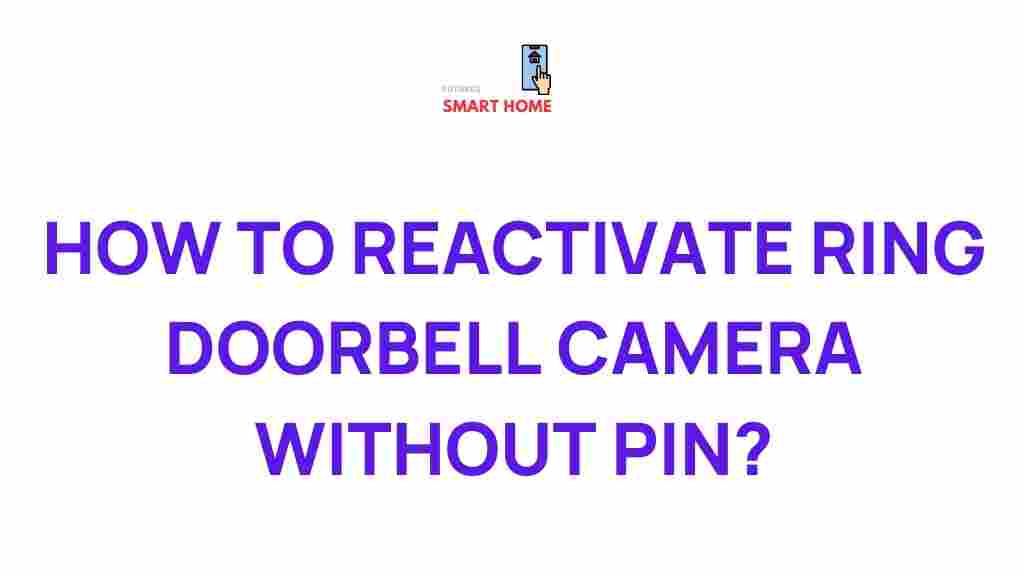
1 thought on “Unveiling the Secret to Reactivating Your Ring Doorbell Camera Without a PIN”