CSPAN: The Ultimate Guide to Accessing CSPAN on Your Smart TV
In today’s digital world, watching CSPAN (Cable-Satellite Public Affairs Network) on your Smart TV offers a convenient way to stay informed about the latest political events, congressional sessions, and government hearings. Whether you’re interested in following live broadcasts of the U.S. House of Representatives or catching up on Senate proceedings, CSPAN provides a wealth of information. This guide will uncover the secrets of accessing CSPAN on your Smart TV, offering a step-by-step process and troubleshooting tips for a smooth experience.
What is CSPAN and Why Should You Watch It?
CSPAN is a U.S. television network that provides live, unfiltered coverage of U.S. government proceedings, including the House of Representatives, Senate, and other political events. It also features in-depth interviews, documentaries, and political discussions. For those who want to delve into politics, CSPAN is an invaluable resource, allowing viewers to experience the workings of American democracy firsthand.
How to Access CSPAN on Your Smart TV
Accessing CSPAN on your Smart TV is easier than you might think. With various methods available, you can choose the one that best fits your preferences. Below, we’ll guide you through different ways to access CSPAN on your Smart TV.
1. Using a Streaming Service
Many streaming services now offer CSPAN channels, making it easy to access the network on your Smart TV. Here are some popular platforms that provide CSPAN:
- Hulu + Live TV: Hulu offers CSPAN’s channels as part of their live TV package, so you can stream CSPAN directly on your Smart TV.
- YouTube TV: CSPAN is available on YouTube TV, which also supports live streaming and on-demand content.
- Sling TV: CSPAN is included in Sling TV’s channel lineup, especially if you subscribe to the Sling Blue package.
- FuboTV: With FuboTV, CSPAN is available through its live TV streaming service, offering an easy way to access it on your Smart TV.
To start watching, simply sign up for one of these services, download the app to your Smart TV, and log in to begin streaming CSPAN content instantly.
2. Accessing CSPAN via Apps
Another simple method for watching CSPAN on your Smart TV is through its official app. The CSPAN app is available on a variety of platforms such as:
- Roku: The Roku app offers a direct stream of CSPAN’s channels. After installing the app, you can access live content or browse archived videos.
- Apple TV: CSPAN offers a free app for Apple TV users, allowing you to watch CSPAN broadcasts or explore video-on-demand content.
- Amazon Fire TV: CSPAN’s app is available on Fire TV as well, providing easy access to political events and more.
Simply download the app on your Smart TV and navigate through the channels to find CSPAN’s live stream and on-demand video library.
3. Using a Web Browser on Your Smart TV
If your Smart TV supports web browsing, you can directly access the CSPAN website. Simply open the browser, navigate to CSPAN’s official website, and start streaming. The site features live streams of CSPAN’s channels as well as archived videos, offering flexibility in how and when you watch CSPAN.
4. Using an HDMI Cable from Your Laptop
If none of the above methods work for you, you can always use a traditional method of connecting your laptop or desktop computer to your Smart TV via an HDMI cable. This option will mirror your laptop’s screen onto your TV, allowing you to watch CSPAN through its official website or a streaming service of your choice. Here’s a simple guide:
- Connect one end of the HDMI cable to your laptop and the other end to the HDMI port on your Smart TV.
- Switch your TV to the appropriate HDMI input using your TV remote.
- Navigate to the CSPAN website on your laptop, and the content should display on your TV.
This method is reliable but may require extra steps to set up the connection, especially if you’re not accustomed to using HDMI cables with your TV.
Troubleshooting Tips for Watching CSPAN on Your Smart TV
Sometimes things don’t go as smoothly as we’d like. If you’re encountering issues when trying to access CSPAN on your Smart TV, here are some troubleshooting tips that could help you resolve the problem:
1. Check Your Internet Connection
A strong and stable internet connection is essential for streaming live content. If your connection is slow or intermittent, you may experience buffering or loading issues. Ensure that your Smart TV is connected to Wi-Fi or an Ethernet cable with a fast connection.
2. Update Your App or Firmware
If you’re using an app to watch CSPAN, make sure it’s updated to the latest version. Similarly, check that your Smart TV’s firmware is up to date to ensure smooth compatibility with streaming services.
3. Clear App Cache or Reinstall the App
Sometimes, an app’s cache can cause issues with loading content. Go into the app settings on your Smart TV, clear the cache, and restart the app. If this doesn’t solve the problem, try uninstalling and reinstalling the app.
4. Check CSPAN’s Availability on Your Streaming Service
If you’re using a streaming service like Hulu, YouTube TV, or Sling TV, make sure CSPAN is included in your package. Some services may offer CSPAN as part of certain channel bundles, so you may need to upgrade your subscription to access it.
5. Restart Your Device
If nothing else works, try restarting your Smart TV. A simple reboot can often fix minor glitches and improve performance.
Conclusion
Watching CSPAN on your Smart TV is an excellent way to stay informed about political events and congressional hearings. Whether you use a streaming service, a dedicated app, or a web browser, the process is simple and straightforward. By following the steps outlined in this guide and troubleshooting any issues that arise, you can enjoy CSPAN’s live and on-demand content with ease. For additional assistance or support, check CSPAN’s official website for more resources.
With this knowledge, you are now equipped to access CSPAN anytime, ensuring you never miss an important political event again.
This article is in the category Guides & Tutorials and created by FutureSmarthome Team
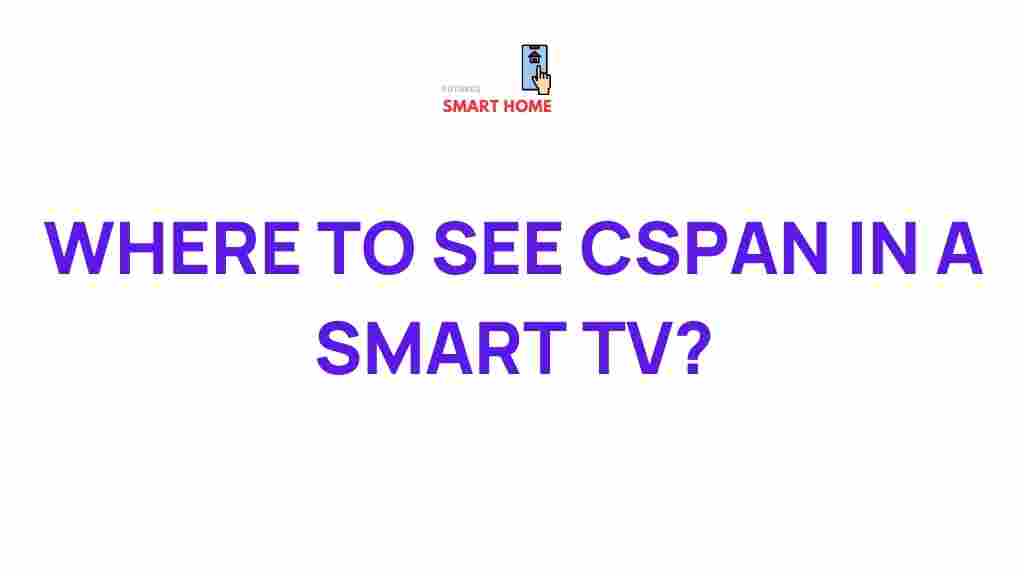
1 thought on “Uncover the Secrets of Accessing CSPAN on Your Smart TV”