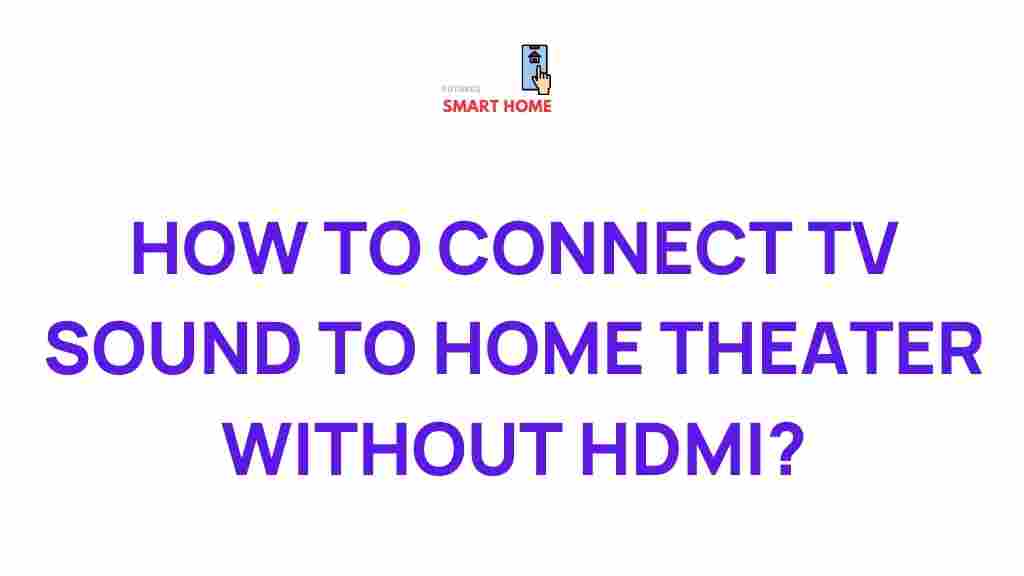Understanding TV Sound and How to Connect It to Your Home Theater System Without HDMI
If you’re looking to elevate your TV watching experience with surround sound or superior audio quality, you may be wondering how to connect your TV sound to a home theater system without relying on HDMI. While HDMI is the most common and convenient method for connecting TV sound to audio systems, there are several other options available if HDMI ports are not an option or if you’re working with older equipment. In this guide, we’ll unveil the secrets of connecting your TV sound to your home theater system, explaining various methods, troubleshooting tips, and considerations to help you get the most out of your setup.
Why Connect TV Sound to a Home Theater System?
Modern televisions often come with built-in speakers, but the audio quality might not match the visual experience. A home theater system offers an immersive audio experience that enhances the depth and clarity of the sound, bringing movies, TV shows, and games to life in ways that your TV’s internal speakers simply can’t match. Whether you’re setting up a new system or improving an existing one, connecting your TV sound to a home theater system is essential for achieving the best sound experience possible.
But what if your TV lacks an HDMI port, or you’re dealing with older equipment that doesn’t support HDMI ARC (Audio Return Channel)? Thankfully, there are alternative ways to achieve high-quality sound without HDMI, and we’re here to help you navigate them.
Common Alternatives for Connecting TV Sound to a Home Theater System Without HDMI
While HDMI remains the most popular method for connecting TV sound to home theater systems, there are several other ways to connect your devices. Below, we will explore some of the most common alternatives and their pros and cons.
1. Optical (Toslink) Audio Cable
One of the best alternatives to HDMI is the optical audio cable, often referred to as Toslink. This connection provides digital audio, capable of delivering excellent sound quality for your home theater system. Optical cables transmit signals through light, so they’re immune to electromagnetic interference, making them ideal for long-distance connections.
- Pros: High-quality digital audio, wide compatibility with most TVs and home theater systems.
- Cons: Limited to stereo or 5.1 surround sound (no support for advanced audio formats like Dolby Atmos).
How to Connect TV Sound to Your Home Theater Using Optical Audio
To connect your TV sound to your home theater system using an optical audio cable, follow these steps:
- Step 1: Locate the optical audio output port on your TV. It’s usually labeled as “Optical Out” or “Toslink.”
- Step 2: Connect one end of the optical cable to the optical output on your TV.
- Step 3: Locate the optical audio input on your home theater system or AV receiver. This will often be labeled as “Optical In” or “Toslink.”
- Step 4: Insert the other end of the optical cable into the optical input on the home theater system.
- Step 5: Turn on your TV and home theater system, then select the correct audio input on your home theater unit (usually done via the remote control or settings menu).
2. RCA (Analog) Audio Cable
For older TVs and home theater systems, RCA cables are a reliable solution. While they don’t provide the high-definition sound that digital cables do, they can still transmit audio effectively, especially if you have a stereo system rather than a full surround sound setup.
- Pros: Widely available, cost-effective, easy to use.
- Cons: Analog signal, lower sound quality compared to optical or HDMI, and limited to stereo sound.
How to Connect TV Sound Using RCA Audio Cables
Connecting TV sound to your home theater system using RCA cables is simple. Here’s how:
- Step 1: Find the RCA audio output ports on your TV. They are typically color-coded red (right channel) and white (left channel).
- Step 2: Plug the RCA cables into the corresponding output ports on your TV.
- Step 3: Insert the other ends of the RCA cables into the RCA input ports on your home theater system or AV receiver.
- Step 4: Adjust the settings on your home theater to select the RCA input as the audio source.
3. 3.5mm Audio Jack (Headphone Jack)
If your TV and home theater system both have a 3.5mm audio jack (the same type used for headphones), you can connect them using a 3.5mm-to-RCA or 3.5mm-to-3.5mm cable. This method is commonly used for stereo audio, and while it doesn’t support surround sound, it can still offer decent sound quality for smaller setups.
- Pros: Easy to use, inexpensive, works with a variety of devices.
- Cons: Limited to stereo audio, lower sound quality compared to optical or HDMI.
4. Bluetooth Audio Connection
For a wireless connection, some modern TVs and home theater systems support Bluetooth. This method allows you to connect your TV sound to the home theater system without any cables, providing a clutter-free setup. However, Bluetooth may introduce some latency, and the audio quality may not be as high as wired connections like optical or HDMI.
- Pros: Wireless, reduces cable clutter, convenient for small or portable setups.
- Cons: Potential for audio lag, lower sound quality compared to wired connections.
How to Connect TV Sound Using Bluetooth
- Step 1: Ensure both your TV and home theater system have Bluetooth capabilities. Consult the user manuals for compatibility.
- Step 2: Enable Bluetooth on both devices. On the TV, this is usually found in the settings menu, under “Sound” or “Connections.”
- Step 3: Pair the devices by selecting the home theater system from the list of available Bluetooth devices on your TV.
- Step 4: Once paired, your TV sound should begin transmitting to your home theater system.
Troubleshooting Common Issues When Connecting TV Sound Without HDMI
Even with the best setup, you may encounter issues while connecting your TV sound to your home theater system. Here are a few common problems and how to resolve them:
1. No Sound or Poor Sound Quality
- Ensure that all cables are securely connected.
- Check that the correct input source is selected on your home theater system (e.g., Optical, RCA, or Bluetooth).
- Verify the audio settings on your TV to ensure it is outputting sound through the correct port.
- If using Bluetooth, check for any interference from other devices.
2. Audio Sync Issues
- If you’re using Bluetooth, audio delay is common. Look for settings on your home theater system to adjust the audio sync.
- For optical and RCA connections, try adjusting the audio delay settings on your TV.
3. No Output from Optical or RCA Ports
- Ensure the optical cable or RCA cables are fully inserted into the ports.
- Check the TV’s sound settings to confirm that it is outputting audio through the correct port (optical or RCA).
For more detailed troubleshooting, you can consult your TV and home theater system manuals or visit CNET’s troubleshooting guide for additional solutions.
Conclusion
Connecting TV sound to a home theater system without HDMI may seem challenging, but there are multiple effective methods to achieve high-quality audio. Whether you opt for an optical cable, RCA connections, or Bluetooth, each method has its own advantages and is suitable for different setups. By following the step-by-step instructions provided in this guide, you can easily enhance your viewing experience and enjoy a richer, more immersive sound environment.
Remember, troubleshooting issues may require adjusting settings or verifying connections, so take your time to ensure everything is set up correctly. No matter which method you choose, your home theater system is sure to provide an upgraded audio experience, making your TV viewing even more enjoyable.
For more home theater tips and audio setup guides, be sure to check out our comprehensive audio guide.
This article is in the category Guides & Tutorials and created by FutureSmarthome Team