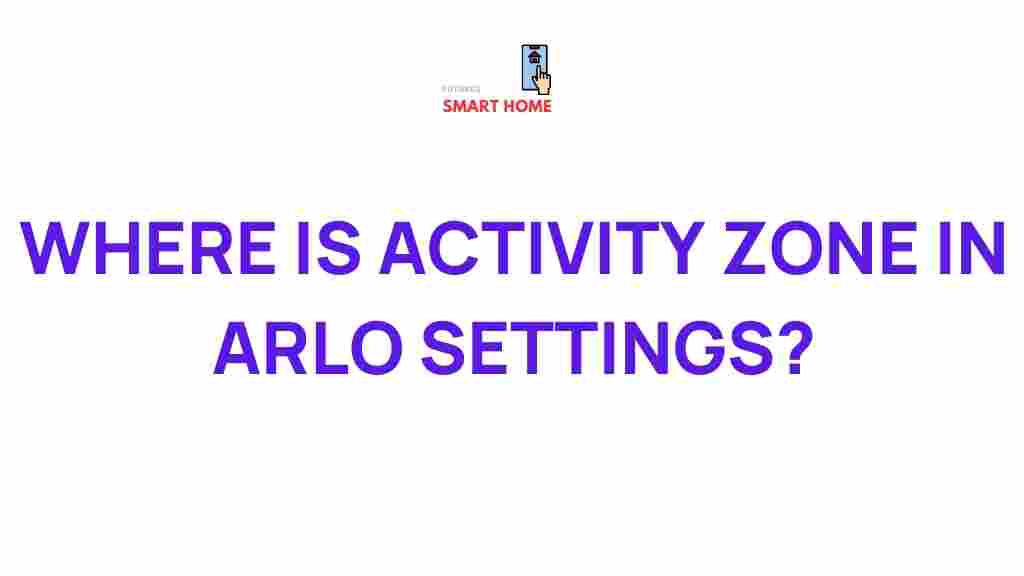Uncovering the Hidden Gem: Activity Zone in Arlo Settings
When it comes to home security, Arlo has become one of the most trusted names in the industry. Whether you’re monitoring your front door, backyard, or driveway, Arlo cameras offer incredible flexibility and functionality. However, one of the most underrated features of Arlo’s setup is the Activity Zone. This powerful tool allows users to customize their security cameras, ensuring they focus only on the areas that matter most.
In this article, we’ll dive into the Activity Zone feature within Arlo’s settings, explaining how it works, how to set it up, troubleshooting tips, and why it’s considered one of the hidden gems of the Arlo system.
What is the Activity Zone in Arlo?
The Activity Zone in Arlo settings allows users to designate specific areas within the camera’s field of view that they want to monitor more closely. This feature is especially useful for focusing on particular areas of interest, such as a driveway, porch, or backyard, while ignoring irrelevant motion in less important areas. By defining these zones, you can avoid unnecessary alerts from areas where movement is either expected or not a concern, like a street or neighboring property.
Why Should You Use Activity Zones?
The Activity Zone feature is designed to improve both the accuracy and efficiency of your security system. By setting up specific zones, Arlo can distinguish between important and irrelevant motion, making your alerts more meaningful. Some of the benefits include:
- Reduced False Alerts: By focusing on specific areas, you can avoid getting notified about non-essential movements.
- Improved Battery Life: By reducing the frequency of motion detection in less important areas, your camera’s battery will last longer.
- Customization: You can adjust the zones at any time to accommodate changes in your surveillance needs.
- Peace of Mind: Activity Zones let you monitor specific areas with higher priority, enhancing the security of your property.
How to Set Up Activity Zones in Arlo
Now that you understand the benefits of Activity Zones, let’s go through the step-by-step process of setting them up. Arlo makes it relatively easy to define these zones via both the mobile app and the web portal.
Using the Arlo App
Follow these steps to set up Activity Zones directly from your Arlo mobile app:
- Open the Arlo App: Launch the Arlo app on your smartphone or tablet and log in with your credentials.
- Select Your Camera: Tap on the camera for which you want to set up an Activity Zone.
- Go to Settings: Once you’re viewing the camera, tap the gear icon in the top right corner to enter the camera settings.
- Find the Activity Zone Option: Scroll down to find the “Activity Zones” section and select it.
- Create a New Zone: Tap on “Create a New Zone” and use your finger to draw a box around the area you want to focus on.
- Adjust the Zone: You can adjust the size and shape of the zone by dragging the corners. Make sure it covers only the area you want to monitor.
- Save Your Settings: Once you’re happy with the zone, tap “Save” to apply the changes.
Using the Arlo Web Portal
If you prefer using a computer, you can set up Activity Zones through the Arlo web portal. Here’s how:
- Log Into Your Account: Visit Arlo’s web portal and log into your account.
- Access Camera Settings: In the dashboard, select the camera you want to modify and click the gear icon to access its settings.
- Navigate to Activity Zones: Scroll down and click on “Activity Zones” under the “Motion Detection” section.
- Create and Adjust Zones: Click “Add Zone” and draw a rectangle or polygon to specify the area you want to monitor.
- Save the Configuration: After adjusting the zone, click “Save” to apply your settings.
Troubleshooting Common Issues with Arlo Activity Zones
While the Activity Zone feature is designed to be intuitive, users may occasionally run into issues. Here are some common problems and troubleshooting tips to help you get the most out of your Arlo system.
1. The Activity Zone Isn’t Being Saved
If your activity zones are not saving correctly, try the following steps:
- Check Your Internet Connection: A weak connection may prevent your settings from syncing properly. Ensure you have a stable internet connection before making changes.
- Update the App: Make sure you’re using the latest version of the Arlo app. Outdated software can cause bugs and issues with functionality.
- Restart Your Camera: Sometimes, a simple restart can resolve the issue. Try rebooting your Arlo camera to refresh the system.
2. Activity Zones Don’t Work Properly
If your activity zones aren’t functioning as expected, here are a few things to check:
- Check the Zone Shape: Ensure the zone is properly aligned with the area you want to monitor. A misshaped zone could lead to missed or false alerts.
- Test the Motion Detection: Make sure that your camera is positioned correctly. Sometimes, improper placement of the camera can result in incorrect motion detection within the zone.
- Review Camera Settings: Make sure that motion detection is enabled and that the sensitivity is set appropriately for the zone you’ve created.
3. Too Many Alerts from Activity Zones
If you’re receiving more notifications than you’d like, try these steps:
- Refine Your Zones: Narrow the zones to include only the most important areas. You can always adjust the size and placement of the zone to suit your needs.
- Adjust Motion Sensitivity: Decrease the motion sensitivity to reduce false alerts from small movements within the zone.
Maximizing the Effectiveness of Activity Zones
To make the most of the Activity Zone feature, consider the following tips:
- Focus on Entry Points: Place activity zones around entry points, such as doors or windows, to monitor for unexpected visitors.
- Limit Background Motion: Avoid including areas with constant movement, such as trees swaying in the wind, to reduce unnecessary alerts.
- Combine Zones with Other Features: Use Activity Zones in combination with other Arlo features, such as the schedule settings, to further enhance security during specific times of the day.
- Monitor High-Traffic Areas: Activity zones are ideal for monitoring high-traffic areas like driveways or front porches, which are often the most vulnerable to security breaches.
Conclusion: Why Arlo’s Activity Zone is a Game-Changer
In summary, Arlo’s Activity Zone feature is a powerful tool that enhances your security system’s functionality. By enabling you to focus on specific areas and reduce false alerts, Activity Zones help you make the most of your Arlo camera’s capabilities. Whether you’re looking to save battery life, reduce clutter in your notifications, or simply enhance the accuracy of motion detection, Activity Zones can be a game-changer for home security.
If you’re looking for more ways to customize your Arlo system, check out Arlo’s official website for additional tips and features.
By leveraging the Activity Zone feature, you can take control of your home security in a way that fits your unique needs and lifestyle. So go ahead, explore the hidden gem in Arlo’s settings, and enhance your security system today!
This article is in the category Guides & Tutorials and created by FutureSmarthome Team