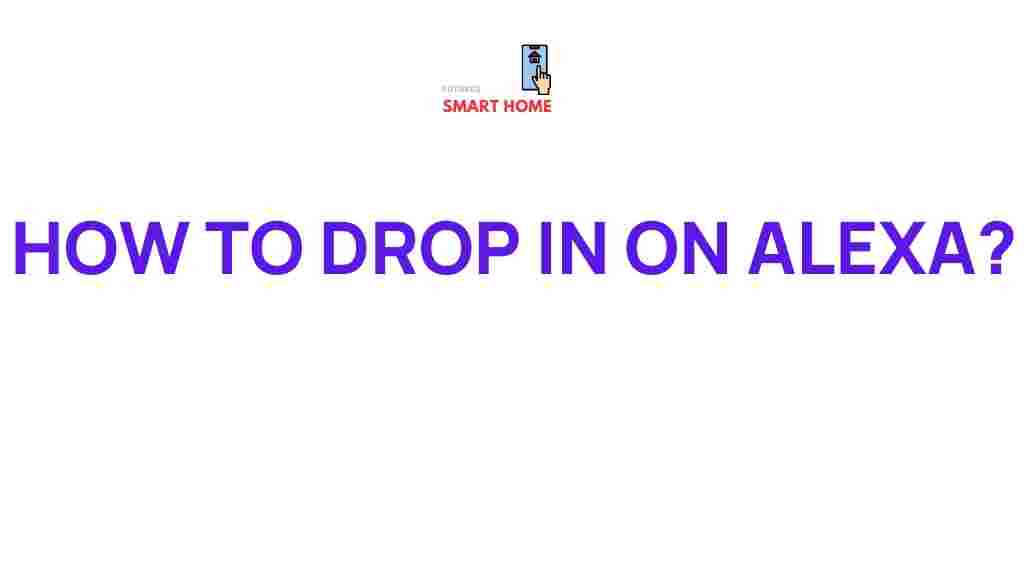Alexa: Unveiling the Secrets of the Drop-In Feature
In the ever-evolving world of smart home technology, Alexa has remained one of the most popular virtual assistants, helping millions of users streamline their daily tasks. One of the most intriguing and powerful features Alexa offers is the Drop-In feature. Whether you’re looking to stay in touch with family members, check on pets, or manage your smart home, Alexa’s Drop-In functionality can make all of this easier and more efficient. In this article, we will delve into the ins and outs of the Alexa Drop-In feature, how it works, and how you can make the most of it in your home or office.
What is the Alexa Drop-In Feature?
The Alexa Drop-In feature allows users to initiate an instant, hands-free communication between Alexa-enabled devices. It’s like a modern, voice-activated intercom system. Once Drop-In is enabled, you can connect with another Alexa device in your home or even with friends and family, all with just a simple voice command. It works across Alexa-enabled devices, including Echo speakers, Echo Show displays, and more.
How to Enable Alexa Drop-In
Enabling the Drop-In feature involves a few easy steps. Here’s a simple guide to get you started:
- Open the Alexa app on your smartphone or tablet.
- Go to the “Devices” tab.
- Select the device you want to enable Drop-In on.
- Scroll down and tap on “Communications”.
- Toggle the “Drop-In” feature on for that device.
Once enabled, you can start using Drop-In with any Alexa-enabled device within your household or among your approved contacts.
Using Alexa Drop-In: A Step-by-Step Guide
After enabling the Drop-In feature, here’s how you can use it:
- Drop-In on Your Own Device: Say, “Alexa, Drop-In on [device name].” For instance, if you want to check in with a device in your living room, you can say, “Alexa, Drop-In on living room.”
- Drop-In on Another Household: To drop in on another household, say, “Alexa, Drop-In on [contact’s name].” Ensure that your contact has also enabled Drop-In for this to work.
- Video Drop-In: If you have an Echo Show, you can initiate a video call by saying, “Alexa, Drop-In on [device name].” This is great for checking in with loved ones.
It’s that simple! You can now enjoy seamless communication across devices.
Benefits of Alexa Drop-In
The Alexa Drop-In feature offers numerous advantages, making it a popular choice for households and businesses alike. Some key benefits include:
- Instant Communication: Drop-In allows for real-time, hassle-free communication between Alexa devices, saving time compared to traditional methods like phone calls or text messages.
- Hands-Free Interaction: As a voice-activated feature, Drop-In enables users to communicate without the need to physically touch or pick up a device.
- Video Capability: For Echo Show users, the video Drop-In feature allows for face-to-face communication, ideal for checking in with family or seeing how things are going at home.
- Great for Remote Monitoring: Whether it’s checking in on kids, elderly family members, or pets, Drop-In makes it easy to monitor what’s happening at home, even when you’re away.
Alexa Drop-In Troubleshooting Tips
While Alexa’s Drop-In feature is generally reliable, you may occasionally run into issues. Here are some common problems and their solutions:
- No Response from Alexa: Ensure that both the device you are trying to Drop-In on and your own Alexa device are connected to Wi-Fi. Restarting the device can often resolve connectivity issues.
- Drop-In Feature Not Working: Double-check the settings in the Alexa app to ensure Drop-In is enabled for both your device and the recipient’s device. You may also need to verify that your Alexa app is up-to-date.
- Audio/Video Quality Issues: Poor sound or video quality could be related to a weak Wi-Fi connection. Try moving your device closer to the router or improving your internet speed.
- Permission Issues: If you are trying to Drop-In on a contact and it doesn’t work, make sure they have granted permission for you to use Drop-In on their device in the Alexa app.
If these tips don’t resolve the problem, you can always check Amazon’s support page for more advanced troubleshooting steps.
Security Considerations with Alexa Drop-In
Since Alexa Drop-In allows for direct communication between devices, it’s important to be mindful of the privacy and security implications:
- Limit Drop-In Access: You can control who has access to Drop-In by adjusting the settings in the Alexa app. This ensures only trusted contacts can drop in on your devices.
- Use the Do Not Disturb Mode: If you don’t want to be disturbed, you can activate the “Do Not Disturb” feature on your Alexa devices. This prevents incoming Drop-In calls while still allowing you to make them.
- Device Notifications: Whenever a Drop-In occurs, the device will notify you. You can even customize the tone or sound alert to know when someone is trying to connect.
Conclusion: Making the Most of Alexa’s Drop-In Feature
The Alexa Drop-In feature is an incredibly powerful tool that can transform how you stay connected with loved ones and manage your home. By enabling Drop-In, you can enjoy seamless communication, whether for personal check-ins, monitoring pets, or managing a smart home system. With a few simple settings adjustments, you can ensure privacy and security while enjoying the convenience of instant voice or video calls. Embrace this feature and experience the ultimate in hands-free communication.
To explore more tips and tricks related to Alexa and other smart home devices, check out this guide on smart home integrations.
This article is in the category Guides & Tutorials and created by FutureSmarthome Team