Unveiling the Mystery: Troubleshooting Sonos Beam Gen 2 Microphone Issues
In the world of smart home devices, the Sonos Beam Gen 2 stands out as a remarkable soundbar that not only delivers exceptional audio quality but also features advanced voice control capabilities. However, like any technology, users may encounter issues with the microphone functionality. Whether you’re struggling to get voice commands recognized or experiencing inconsistent performance, troubleshooting these microphone issues can often feel like unraveling a mystery. This comprehensive guide will walk you through the common problems and solutions related to the Sonos Beam Gen 2 microphone, ensuring you get back to enjoying your favorite tunes and controlling your smart home seamlessly.
Understanding the Sonos Beam Gen 2 Microphone
Before diving into troubleshooting, it’s essential to understand how the microphone on the Sonos Beam Gen 2 works. The device is equipped with several built-in microphones that allow for far-field voice recognition. This means you can control your soundbar and other connected devices using voice commands from a distance.
Key Features of the Sonos Beam Gen 2 Microphone
- Far-field voice recognition: Allows for voice control from across the room.
- Multiple microphones: Ensures accurate sound capture and minimizes background noise.
- Voice assistant integration: Compatible with Amazon Alexa and Google Assistant for seamless voice control.
Common Microphone Issues with Sonos Beam Gen 2
Despite its advanced technology, users may encounter various microphone issues. Here are some common problems to look out for:
- Microphone not responding: The microphone fails to recognize any voice commands.
- Inconsistent voice recognition: The device sometimes recognizes commands but often doesn’t.
- Background noise interference: Other sounds disrupt the microphone’s ability to pick up your voice.
- Microphone mute status: The microphone is muted, preventing any voice commands from being recognized.
Troubleshooting Steps for Sonos Beam Gen 2 Microphone Issues
If you are experiencing microphone issues with your Sonos Beam Gen 2, follow these troubleshooting steps to resolve them:
Step 1: Check Microphone Status
The first step in troubleshooting is to ensure that the microphone is not muted. The Sonos Beam Gen 2 has a dedicated microphone mute button that can easily be pressed accidentally.
- Locate the microphone mute button on the top of the soundbar.
- If the LED light next to the button is red, the microphone is muted.
- Press the button again to unmute the microphone (the light should turn off).
Step 2: Restart Your Sonos Beam Gen 2
Sometimes, a simple restart can resolve temporary glitches. To restart your Sonos Beam Gen 2:
- Unplug the power cable from the soundbar.
- Wait for at least 10 seconds.
- Plug the power cable back in and wait for the device to reboot.
Step 3: Update Your Sonos System
Ensuring that your Sonos Beam Gen 2 is running the latest software can fix various issues, including microphone problems. To check for updates:
- Open the Sonos app on your smartphone or tablet.
- Go to Settings > System > System Updates.
- Follow the prompts to install any available updates.
Step 4: Optimize Room Acoustics
The placement of your Sonos Beam Gen 2 can significantly impact microphone performance. To optimize its acoustics:
- Place the soundbar at ear level.
- Avoid placing it inside a cabinet or behind objects that may obstruct sound.
- Ensure the area around the soundbar is free of excessive background noise.
Step 5: Disable and Re-enable Voice Control
Sometimes, toggling the voice control feature can reset the microphone settings:
- Open the Sonos app.
- Go to Settings > Voice > Voice Control.
- Disable voice control, wait a few moments, and then re-enable it.
Step 6: Reset Your Sonos Beam Gen 2
If all else fails, you can perform a factory reset. Keep in mind that this will erase all settings and data:
- Unplug the power from the soundbar.
- While plugging it back in, press and hold the mute button.
- Continue holding the button until the LED light flashes orange and white.
- Once the light flashes green, the reset is complete.
Advanced Troubleshooting Tips
If you’ve gone through the basic troubleshooting steps and still encounter issues with your Sonos Beam Gen 2 microphone, consider these advanced tips:
Check Network Connection
A poor network connection can affect voice recognition. Ensure your Wi-Fi is stable and your soundbar is connected:
- Test your internet speed using a speed test app.
- Reboot your router if necessary.
- Consider using a wired connection for improved stability.
Contact Sonos Tech Support
If you’ve tried everything and are still facing issues, it may be time to reach out to Sonos tech support. They can provide specialized assistance and guide you through more complex troubleshooting steps. You can contact them through their official website: Sonos Support.
Explore Online Communities
Online forums and communities can be valuable resources for troubleshooting. Many users share their experiences and solutions for common problems. Websites like Reddit and the Sonos Community Forum are great places to seek advice and tips.
Conclusion
The Sonos Beam Gen 2 is a powerful soundbar that enhances your audio experience, and its microphone features allow for convenient voice control. However, microphone issues can arise, disrupting your enjoyment. By following the troubleshooting steps outlined in this article, you can effectively resolve common microphone problems and restore functionality. Remember, if you encounter persistent issues, don’t hesitate to reach out to Sonos tech support for further assistance. With a little patience and the right approach, you’ll be back to enjoying hands-free control of your soundbar in no time!
For more information on smart home devices and troubleshooting tips, visit our tech advice page.
This article is in the category Guides & Tutorials and created by FutureSmarthome Team
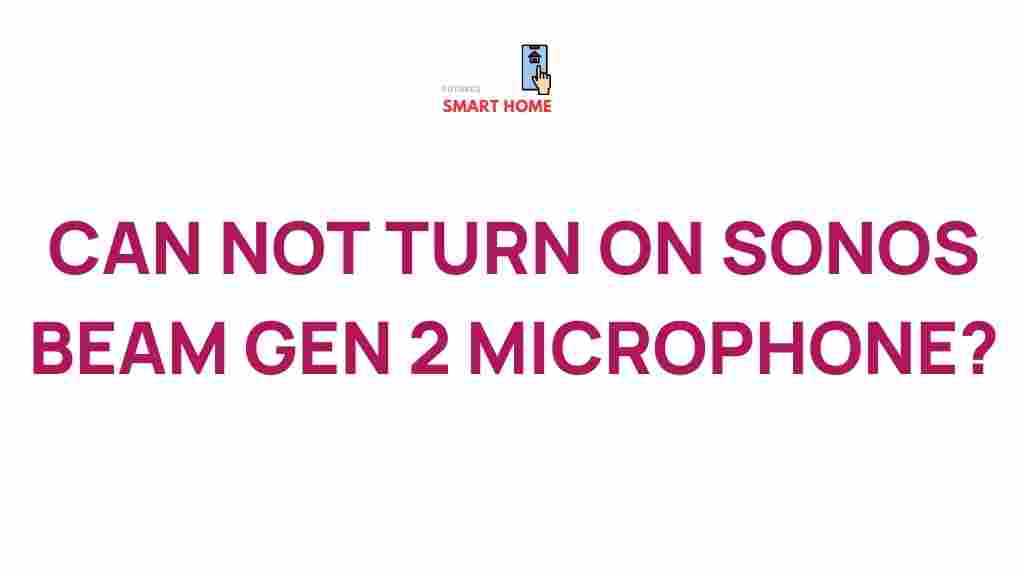
1 thought on “Unveiling the Mystery: Troubleshooting Sonos Beam Gen 2 Microphone Issues”