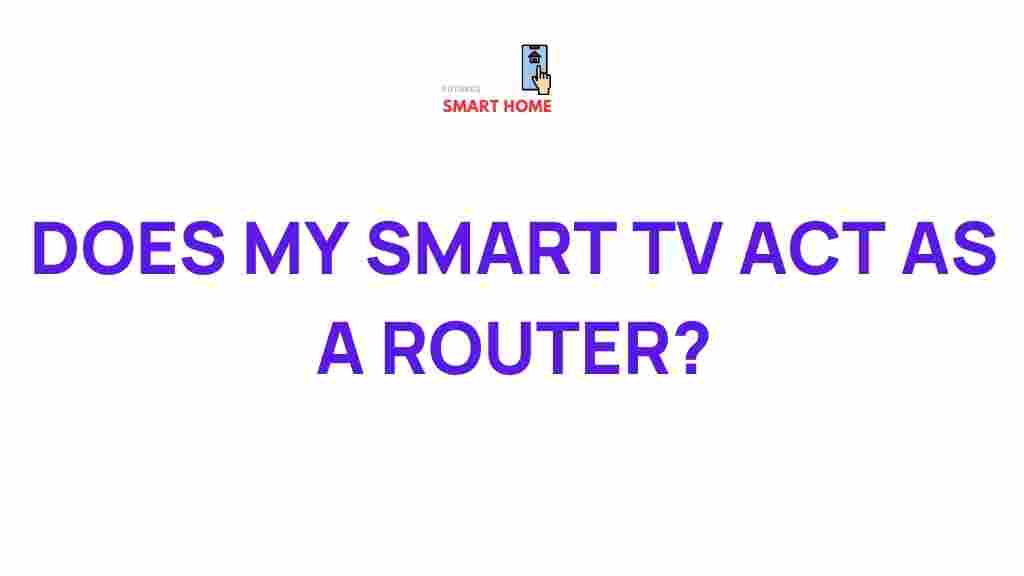Understanding the Connection Between Smart TV and Routers
Smart TVs have transformed the way we consume entertainment, offering access to streaming services, apps, and a variety of online content. However, to fully enjoy these features, a stable and fast internet connection is essential. This is where your router plays a crucial role. The connection between a smart TV and a router is often overlooked, but it is vital for seamless streaming and performance. In this article, we’ll explore how your smart TV connects to a router, the factors that influence this connection, and troubleshooting tips to ensure the best possible experience.
What Is a Smart TV and How Does It Connect to the Internet?
A smart TV is a television set with integrated internet connectivity, enabling users to stream content, access apps, browse the web, and even interact with other smart devices. Smart TVs typically use either a Wi-Fi or Ethernet connection to link to a router and access the internet.
- Wi-Fi Connection: Most modern smart TVs connect wirelessly to your router, providing flexibility in placement and installation.
- Wired Connection (Ethernet): Some smart TVs offer the option of using a wired Ethernet connection for a more stable and faster internet connection.
The method you choose depends on your home’s layout and your preference for speed and reliability. While Wi-Fi is convenient, it can sometimes be less stable, especially if your router is placed far from your TV. In contrast, a wired Ethernet connection provides a faster, more reliable signal.
How the Smart TV and Router Work Together
Once you connect your smart TV to your router, the device uses this connection to access content from the internet. The router acts as a bridge between your smart TV and the internet, directing data from streaming services, websites, and apps to your TV.
- Data Transmission: When you stream a movie or TV show, the router sends data packets to the smart TV, which decodes the data into video and audio for display on your screen.
- Latency and Bandwidth: The router must support sufficient bandwidth to handle high-definition streaming without buffering. High latency, or lag, can affect the quality of your viewing experience.
The quality of your connection will depend on factors like the strength of your Wi-Fi signal, the capabilities of your router, and the type of internet service you have. The closer your router is to the smart TV, the better the signal strength and performance. For uninterrupted streaming in 4K, it’s essential to have a robust connection.
Factors Affecting the Connection Between Your Smart TV and Router
There are several factors that can influence the connection between your smart TV and router. Understanding these factors can help you optimize your setup for the best performance.
1. Wi-Fi Signal Strength
The strength of your Wi-Fi signal is one of the most important factors in ensuring a stable connection. If your router is too far from your smart TV or if there are too many walls or obstacles in between, your signal strength may suffer. This can lead to buffering, lag, or poor-quality video.
2. Router Speed and Specifications
Your router’s speed and specifications also play a significant role in your smart TV’s performance. Older routers may not support the high-speed internet required for smooth 4K streaming. It’s recommended to use a router that supports the latest Wi-Fi standards, such as Wi-Fi 5 (802.11ac) or Wi-Fi 6 (802.11ax), for optimal performance.
3. Internet Bandwidth
The speed of your internet connection is another crucial factor. Streaming high-definition or 4K content requires a fast internet connection. For example, 4K streaming typically needs a download speed of at least 25 Mbps. If your internet plan provides lower speeds, you may experience buffering or low-quality video.
4. Network Congestion
If many devices are connected to your network simultaneously, it can cause congestion and reduce the available bandwidth for your smart TV. This is especially problematic in households with multiple people streaming, gaming, or working online at the same time.
Step-by-Step Guide to Connecting Your Smart TV to a Router
Setting up your smart TV to connect to your router is a straightforward process. Follow these steps to get started:
- Step 1: Power On Your Smart TV
Turn on your smart TV and navigate to the settings menu. Most smart TVs have a dedicated “Network” or “Internet” section in their settings. - Step 2: Select Your Network Connection Type
Choose whether you want to connect via Wi-Fi or Ethernet. If you’re using Wi-Fi, ensure your router is powered on and broadcasting a signal. - Step 3: Scan for Available Networks
If you’re using Wi-Fi, your TV will display a list of available networks. Select your home network and enter your Wi-Fi password. - Step 4: Test the Connection
Once connected, run a quick test to check the internet speed and ensure everything is working properly. You may also be prompted to update the TV’s software to optimize its performance. - Step 5: Start Streaming
After your smart TV is connected, open your preferred streaming app, such as Netflix or YouTube, and start streaming your favorite content.
By following these steps, you can easily set up your smart TV for internet access and start enjoying streaming content. However, if you encounter any issues, troubleshooting might be necessary.
Troubleshooting Common Issues with Smart TV and Router Connection
While connecting your smart TV to a router is generally simple, sometimes you may experience problems. Here are some common issues and their solutions:
1. Slow or Intermittent Connection
If you experience buffering or poor video quality, try the following solutions:
- Move your router closer to the TV: Reducing the distance between your router and smart TV can improve the Wi-Fi signal strength.
- Use a wired connection: If possible, connect your smart TV to your router using an Ethernet cable for a more stable connection.
- Upgrade your router: Consider upgrading to a newer router that supports faster speeds and higher bandwidth, especially if your router is several years old.
2. Smart TV Not Connecting to Wi-Fi
If your smart TV fails to connect to Wi-Fi, try these troubleshooting steps:
- Restart your router: Sometimes, a simple restart of your router can fix connectivity issues.
- Check your password: Ensure that the Wi-Fi password entered on the TV is correct.
- Reset network settings: If all else fails, reset your smart TV’s network settings to default and try connecting again.
3. Network Congestion
If multiple devices are using the internet at once, your smart TV might experience slow speeds. You can address this by:
- Disconnecting unused devices: Disconnect devices that aren’t in use to free up bandwidth.
- Upgrading to a higher-speed internet plan: Consider upgrading to a faster plan to support multiple devices simultaneously.
Conclusion
The connection between your smart TV and router is a fundamental aspect of modern home entertainment. By understanding how they interact and optimizing your setup, you can enjoy smooth streaming and high-quality content. Whether you’re using Wi-Fi or Ethernet, keeping your network in good condition and troubleshooting any connection issues will ensure an enjoyable viewing experience. With the right equipment and a stable connection, your smart TV will be a valuable tool for accessing the vast world of online content.
For more tips on optimizing your home network, visit this guide on boosting Wi-Fi speed or explore other articles on our tech blog for additional insights.
This article is in the category Reviews and created by FutureSmarthome Team