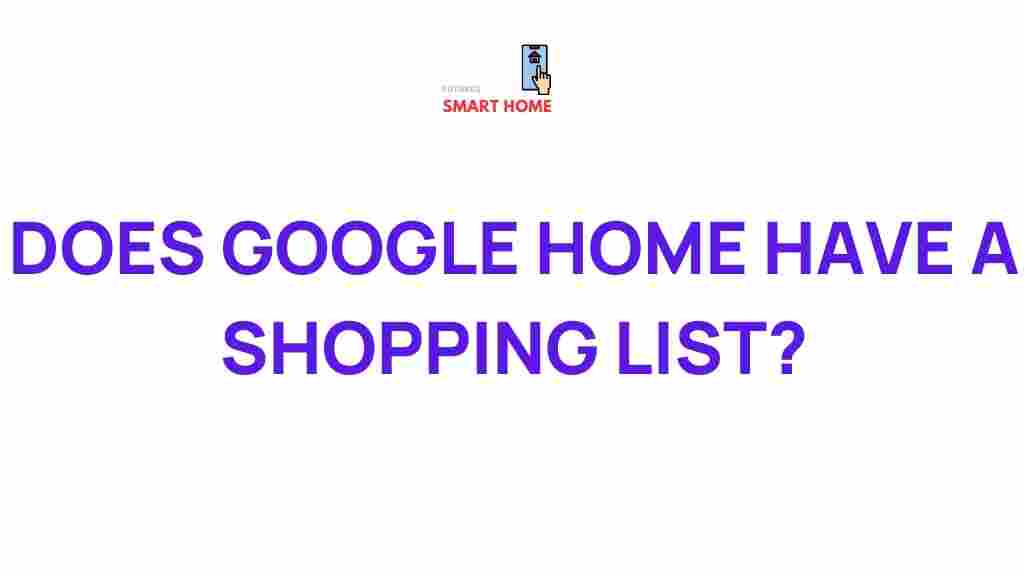Unveiling the Hidden Features of Google Home: Shopping List Secrets Revealed
In the era of technology and home automation, smart speakers like the Google Home have become indispensable tools in our daily lives. As a versatile virtual assistant, Google Home not only offers music streaming and voice commands but also possesses some hidden features that can enhance your shopping experience, particularly through its shopping list capabilities. In this article, we will explore these features, providing you with a comprehensive guide to making the most of your Google Home’s shopping list.
Understanding Google Home and Its Role as a Smart Speaker
Google Home is a smart speaker powered by Google Assistant. It is designed to help you manage your daily tasks, control smart home devices, and provide information at your request. With its voice-activated interface, Google Home allows users to interact seamlessly with their devices, making it an essential part of modern home automation. One of its standout features is the ability to create and manage a shopping list, a function that can save you time and effort.
Getting Started with Your Google Home Shopping List
To begin utilizing the shopping list feature on your Google Home, follow these steps:
- Set Up Your Google Home: Ensure your Google Home device is properly set up and connected to your Wi-Fi network. Download the Google Home app on your smartphone to manage settings and preferences.
- Link Your Google Account: Sign in to your Google account in the app. This account will be used to store your shopping lists and other personal data.
- Enable Voice Recognition: For a personalized experience, train Google Assistant to recognize your voice. This will help in managing your shopping list through voice commands.
Creating Your Shopping List
Once you’ve set up your Google Home, creating a shopping list is simple. Here’s how:
- Voice Command: Say “Okay Google, add [item] to my shopping list.” For example, “Okay Google, add milk to my shopping list.”
- Using the Google Home App: Open the Google Home app, tap on the “Shopping List” icon, and manually add items.
- Editing Your List: To remove items, you can say “Okay Google, remove [item] from my shopping list.” You can also edit items directly in the app.
Accessing Your Shopping List
Accessing your shopping list is straightforward. You can check your list through:
- Voice Command: Just say, “Okay Google, what’s on my shopping list?” Google Assistant will read your list aloud.
- Google Home App: Open the app and navigate to the shopping list section to view, edit, or delete items.
Syncing Your Shopping List Across Devices
One of the key benefits of using Google Home for your shopping list is the ability to sync your list across all devices linked to your Google account. This means you can access your list from your smartphone, tablet, or any other device that supports Google Assistant.
Additionally, you can share your shopping list with family and friends. Just invite them to collaborate on the list through the Google Home app, making it easier for everyone to add items as needed.
Advanced Shopping List Features
Your Google Home shopping list comes with several advanced features that can enhance your shopping experience:
Voice Shopping
With Google Home, you can even shop online using your voice. By connecting your Google account to shopping platforms like Walmart or Instacart, you can say commands such as:
- “Okay Google, order [item] from [store].”
- “Okay Google, add [item] to my cart.”
This feature streamlines your shopping process, allowing you to make purchases without needing to navigate through apps or websites manually.
Creating Multiple Lists
If you frequently shop for different categories (e.g., groceries, household items, gifts), you can create separate lists for each category. To do this, use commands like:
- “Okay Google, create a new list called [list name].”
- “Okay Google, add [item] to my [list name].”
This organizational feature will help you keep track of various shopping needs without confusion.
Setting Reminders
Google Home allows you to set reminders for when to purchase items on your shopping list. Simply say:
- “Okay Google, remind me to buy [item] on [date/time].”
This feature ensures that you never forget to pick up important items when you’re out shopping.
Troubleshooting Common Issues
While Google Home is a powerful tool, you may encounter occasional issues. Here are some common problems and their solutions:
1. Google Home Doesn’t Recognize Commands
If your Google Home struggles to recognize your voice commands, try the following:
- Ensure your device is connected to the internet.
- Check for any updates in the Google Home app.
- Recalibrate your voice recognition settings by retraining your voice model in the app.
2. Shopping List Not Syncing
If your shopping list isn’t appearing across devices, consider these steps:
- Verify that you are logged into the same Google account on all devices.
- Restart your Google Home device.
- Ensure that permissions for the Google Home app are correctly set on your devices.
3. Unable to Access Shopping List
If you can’t access your shopping list, try:
- Checking your internet connection.
- Using different devices to access the shopping list.
- Logging out and back into your Google account.
Conclusion
The Google Home smart speaker serves as an incredible virtual assistant that can significantly enhance your shopping experience through its shopping list features. By understanding how to set up, create, and manage your lists, you can save time and streamline your shopping trips. Additionally, the advanced features, such as voice shopping and reminders, provide convenience that traditional methods simply cannot match.
By integrating Google Home into your daily routine, you can fully utilize the power of technology for home automation. Whether you’re a busy parent, a student, or anyone who shops regularly, mastering these shopping list secrets will undoubtedly make your life easier.
For more information on smart speakers and their features, consider visiting this resource. If you’re interested in exploring additional functionalities of Google Home, check out our other articles here to enhance your smart living experience.
This article is in the category Reviews and created by FutureSmarthome Team