Alexa: Unveiling the Mystery of Its Unprompted Music Playing Behavior
Alexa, Amazon’s popular voice assistant, has revolutionized the way we interact with technology. From controlling smart home devices to providing news updates, Alexa seems to do it all. But, many users have encountered a perplexing issue: Alexa playing music without any clear command. If you’ve ever found your Alexa device randomly playing songs or playlists, you’re not alone. In this article, we’ll explore why Alexa sometimes plays music unprompted, the possible causes, and what you can do to prevent it from happening again.
Understanding Alexa’s Music Playback Functionality
To understand why Alexa plays music without being asked, it’s essential to first know how Alexa’s music-playing functionality works. Alexa can play music from a variety of streaming platforms like Amazon Music, Spotify, Apple Music, and others. Users can prompt Alexa to play specific songs, genres, or playlists by simply issuing voice commands, such as:
- “Alexa, play jazz music.”
- “Alexa, play my workout playlist.”
- “Alexa, play music from [artist name].”
Once you give Alexa a command, it will use its integrated services to search for the requested content and start playing it. But sometimes, users notice that Alexa plays music on its own, without a direct prompt. This unexpected behavior can be surprising, but there are several reasons behind it.
Why Does Alexa Play Music on Its Own?
There are several possible reasons why Alexa might start playing music without any direct command. Let’s explore some of the most common causes:
1. Accidental Voice Activation
Alexa is always listening for the “wake word” (usually “Alexa”), but it’s not always perfect. Sometimes, Alexa may mistakenly interpret background sounds, conversations, or even your voice as its wake word. This can trigger Alexa to start playing music or perform another action, even if you haven’t given a command.
2. Previous Music Commands Still Active
If you’ve asked Alexa to play music earlier and didn’t specify an end time or command to stop, Alexa might continue playing music until you tell it to stop. In some cases, the device might start playing music again after a brief pause if it thinks the previous command is still active.
3. Routines or Scheduled Events
Another possibility is that you’ve set up a routine or scheduled event that includes music playback. Alexa routines allow you to automate various tasks, including playing music at certain times of the day. For example, if you have a “Good Morning” routine set up, Alexa might play a song or radio station as soon as you wake up.
4. Integrated Third-Party Apps
If you use third-party apps that work with Alexa, these apps might be set to automatically trigger music playback. For example, some apps may play ambient sounds or music when activated, either intentionally or due to a bug in the app’s functionality.
5. Accidental Device Grouping
If you have multiple Alexa devices in your home, they may sometimes interact in unexpected ways. If you’ve grouped your devices together, a voice command directed at one Alexa device could inadvertently trigger playback on another. For example, a command to “turn on the living room lights” could also start playing music in the background if your devices are synced.
How to Prevent Alexa From Playing Music Unprompted
If you find that Alexa is playing music on its own, here are a few steps you can take to resolve the issue:
1. Check Your Voice Command History
To ensure that Alexa is not misinterpreting background noise, check your voice history. Amazon allows you to review your voice interactions with Alexa through the Alexa app or online. This can help you identify whether Alexa is mistakenly interpreting other sounds as commands. Here’s how to check:
- Open the Alexa app on your smartphone.
- Go to the “More” menu.
- Tap “Activity” to view a history of your voice interactions with Alexa.
If you notice repeated commands or actions that seem unusual, it could be a sign that Alexa is hearing things it shouldn’t. You can delete specific voice recordings or clear the entire history from this section.
2. Adjust Your Alexa Device Sensitivity
If Alexa is mistakenly responding to sounds or conversations, you can adjust its sensitivity. Alexa offers several settings to change how sensitive the microphone is to noise. You can access this through the Alexa app or the device settings page:
- Open the Alexa app.
- Select “Devices” and choose your Alexa device.
- Look for the “Alexa Voice Response” or similar option and adjust the microphone sensitivity to a lower setting.
Lowering the sensitivity may prevent Alexa from picking up unintended sounds that it might interpret as wake words.
3. Review Routines and Alarms
If Alexa’s unprompted music behavior is tied to routines or alarms, you’ll need to review and modify your existing routines. To do this:
- Open the Alexa app.
- Go to “More” and then “Routines.”
- Review your existing routines and ensure no music-related actions are activated unintentionally.
Additionally, check any scheduled alarms or timers that might be triggering music playback. You can delete or modify them from the same “Routines” section in the Alexa app.
4. Disable Third-Party Apps or Services
If a third-party app is responsible for the unprompted music, you may need to disable it temporarily or disconnect it from your Alexa device. To do this:
- Go to the “Skills & Games” section in the Alexa app.
- Search for the app that might be causing the issue.
- Select the app and choose “Disable Skill” to turn it off.
After disabling the app, check to see if the issue persists. If Alexa stops playing music unexpectedly, it’s likely that a third-party skill was responsible.
5. Unlink Devices or Reconfigure Grouping
If your Alexa devices are grouped together and causing the issue, consider unlinking them or adjusting the device groupings. You can do this directly through the Alexa app:
- Open the Alexa app and go to “Devices.”
- Check the groups that have been created and adjust them as needed.
- Alternatively, ungroup devices that you don’t want to interact with each other.
Troubleshooting Tips
If you’ve tried the above solutions and Alexa continues to play music unprompted, here are a few additional troubleshooting tips:
- Reset Alexa Device: If nothing works, try resetting your Alexa device to factory settings. This will erase all configurations, so make sure to back up any important data.
- Update Software: Ensure that your Alexa device is running the latest software. Sometimes, bugs or glitches in outdated firmware can cause erratic behavior.
- Contact Amazon Support: If you’ve tried everything and the problem persists, contact Amazon support. They can help troubleshoot more advanced issues with your device.
Conclusion
While it might seem frustrating to deal with Alexa playing music unprompted, there are a variety of reasons behind this behavior, most of which are easy to fix with a few simple steps. Whether it’s accidental voice activation, ongoing routines, or third-party apps, understanding the cause can help you regain control of your Alexa device. By adjusting settings, checking voice history, and troubleshooting, you can minimize the chances of Alexa playing music when you least expect it.
By following the troubleshooting steps outlined in this article, you should be able to stop Alexa from randomly playing music and ensure it behaves exactly how you want it to. If you’re still experiencing issues, don’t hesitate to reach out to Amazon support for further assistance. For more tips on using Alexa efficiently, visit our Alexa guide.
This article is in the category News and created by FutureSmarthome Team
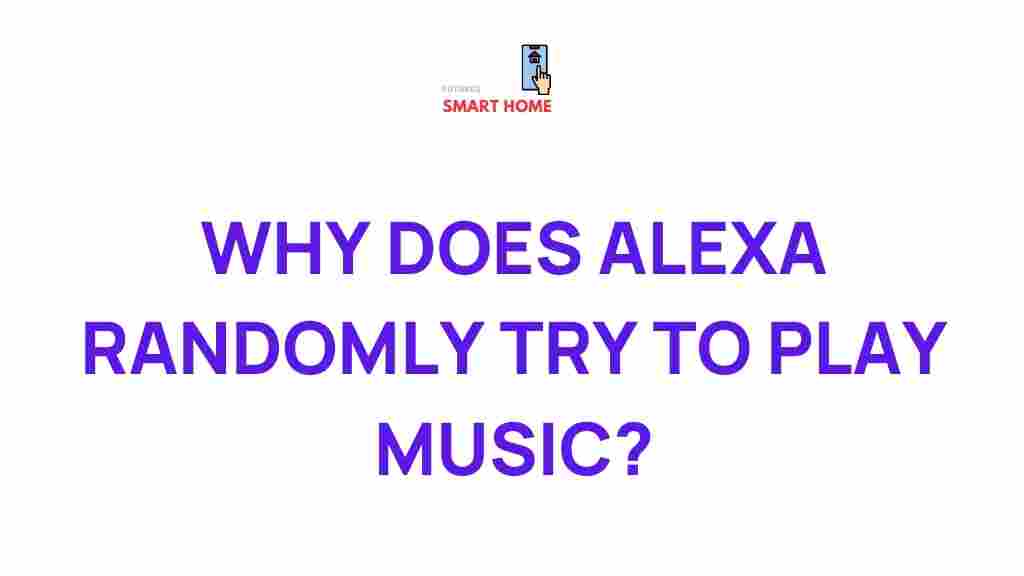
1 thought on “Unveiling the Mystery: Alexa’s Unprompted Music Playing Behavior”